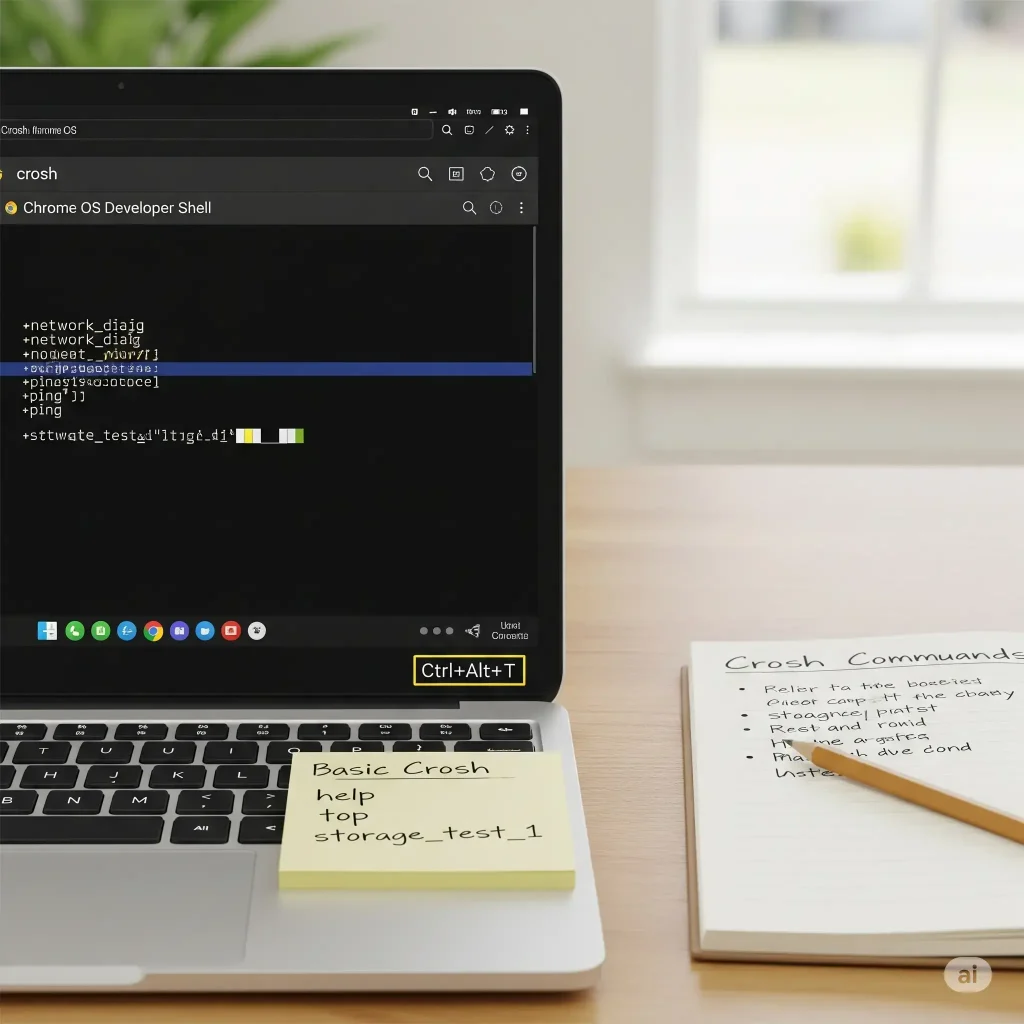If you’ve ever wanted to peek under the hood of your Chromebook, there’s a hidden tool built right into ChromeOS that lets you do just that.
It’s called Crosh, short for Chrome Shell, and it’s a lightweight command-line environment that gives you access to system diagnostics, network tools, and even developer-level features.
Whether you’re troubleshooting Wi-Fi, checking battery health, or running advanced scripts like ChromeOS PowerControl, Crosh is your gateway to deeper control.
🧠 What Can You Do with Crosh?
Crosh is like a simplified version of Terminal on macOS or Command Prompt on Windows. It’s not as powerful as a full Linux shell, but it’s surprisingly capable. Here’s what you can do with it:
- Run network diagnostics (ping, tracepath, network status)
- Check battery health and charge cycles
- Monitor CPU usage and system performance
- Access SSH for remote connections
- Run hardware tests (keyboard, touchpad, memory)
- Launch developer tools (with Dev Mode enabled)
Want to go even deeper? Once Developer Mode is enabled, you can unlock full shell access and install tools like PowerControl to manage CPU throttling, fan curves, and more. If that sounds like your thing, check out our full guide on how to enable Developer Mode on Chromebook.
💻 How to Open and Use Crosh Shell
Opening Crosh is easy, no Developer Mode required.
To launch Crosh:
- Press Ctrl + Alt + T on your keyboard.
- A new browser tab will open with a black terminal window.
- You’ll see a prompt that looks like this:
crosh>
From here, you can type commands like help or help_advanced to see what’s available.
🔧 Example commands:
ping google.com– Check your internet connectiontop– View system resource usagebattery_test 60– Run a 60-second battery discharge test
Want a full list of useful commands? We’ve got you covered with our Crosh Shell Commands Cheat Sheet.
Video Instructions
Master using Crosh Shell on your Chromebook by watching this detailed video.
What Crosh Can’t Do
Crosh is powerful, but it’s not a full Linux terminal. Here’s what it doesn’t support:
- Installing packages or apps (unless you enable Linux or Dev Mode)
- Full file system access
- System-wide configuration changes
For those kinds of tasks, you’ll want to enable Developer Mode or install Linux (Crostini) on your Chromebook.