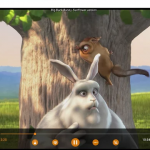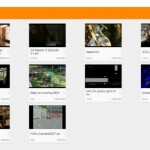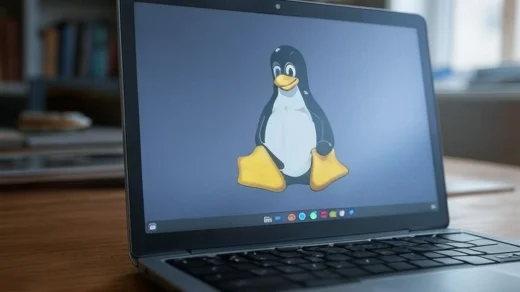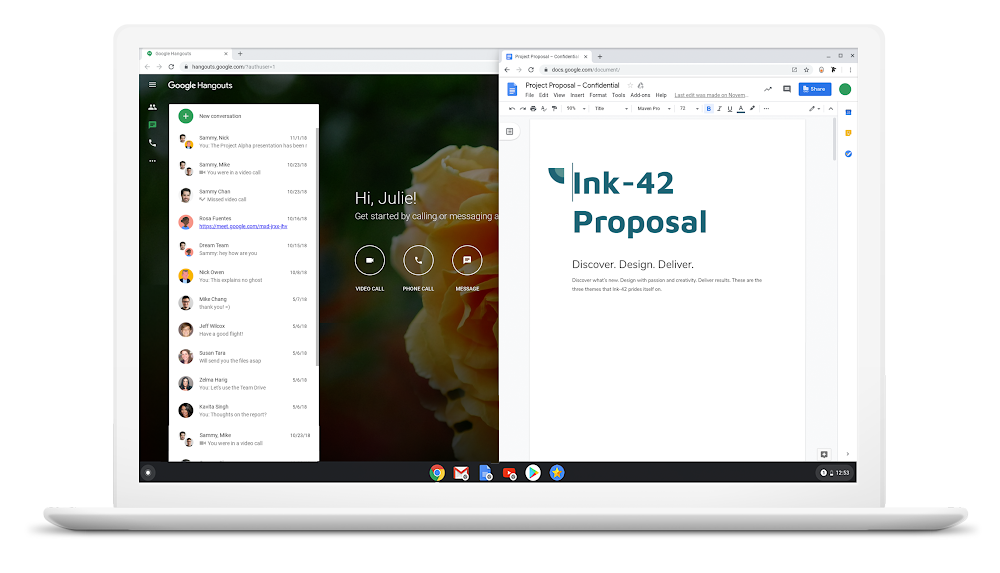VLC on Chromebook: Installation Guide (Play Store & Linux)

VLC Media Player is one of the most versatile and widely-used media players, supporting a wide range of audio and video formats.
If you’re a Chromebook user looking for a reliable way to play your media files, VLC is a great choice.
While Chromebooks have built-in media players, VLC offers additional features like subtitle support, advanced playback controls, and compatibility with almost any file type.
This guide will walk you through the steps to download and install VLC on your Chromebook. Let’s get started and enhance your media playback experience.
Installing VLC Media Player on Chromebook
To install VLC on your Chromebook, follow these steps:
Choose where you want to download VLC from:
- 🌐 Install via the Linux Development Environment (instructions below)
- 📦 Download from the Google Play Store (recommended)
1. Install via the Linux Development Environment
If you prefer the desktop version of VLC, you’ll need to enable Linux apps on your Chromebook first:
- Open your Chromebook’s Settings.
- Click on Advanced in the left panel.
- Select Developers.
- Turn on the Linux development environment option.
- Follow the prompts to download and install Linux.
Once Linux is set up, open the Linux terminal and run the following command:
sudo apt update && sudo apt install vlc -y
This command updates your package lists and installs VLC in one step. The -y flag automatically answers “yes” to any prompts, streamlining the installation process.
2. Install from the Google Play Store
If your Chromebook supports the Google Play Store, you can also install VLC as follows:
- Open the Google Play Store on your Chromebook.
- Search for VLC Media Player.
- Click on the Install button to download and add it to your device.
After Installation
After installation via either method, you can launch VLC from your app drawer. If you installed it through Linux, it will appear under the Linux apps section. If you used the Play Store, it will be in your regular app list. VLC’s interface is user-friendly and similar across platforms, so you should feel right at home using it.
What Is VLC Media Player?
VLC media player is a free and open source cross-platform multimedia player that plays most video files and network streaming protocols.
This is the port of VLC media player to the Chrome OS platform. VLC for Chrome OS can play most video and audio files, as well as network streams and DVD ISOs, like the desktop version of VLC.
VLC for Chrome OS is also a full audio player, with a complete database, an equalizer and filters, playing all weird audio formats.
VLC Screenshots
- Install VLC on Chromebook
Other Chromebook apps: Spotify for Chromebook | MX Player for Chromebook | Viber for Chromebook
Discover more from Chrome Geek
Subscribe to get the latest posts sent to your email.