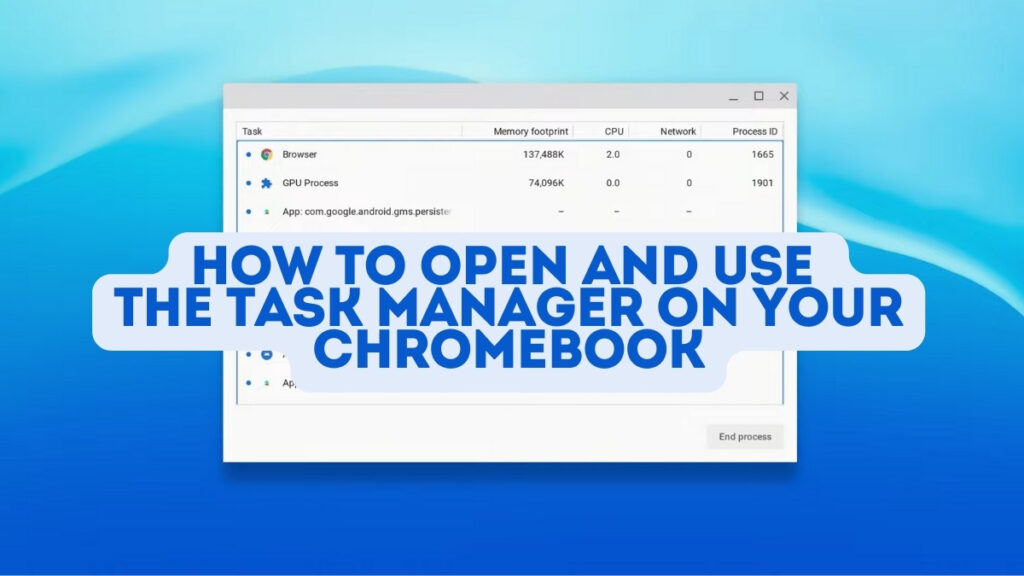
The Task Manager is a helpful tool that allows you to manage running applications and processes on your Chromebook. Using it properly can improve your Chromebook’s performance and boost your productivity.
In this guide, we’ll show you how to open and use the Task Manager. You’ll learn how to monitor running apps and processes, troubleshoot issues, and optimize your Chromebook’s performance.
It’ll help you get the most out of your device and there is a reason why just about every other operating system from Linux and what seems like billions of its varient, Macs, Windows etc all come with a task manager app/program.
It’s a crucial tool for managing system performance, troubleshooting issues, and ensuring your device runs smoothly.
How to Open The Task Manager on Your Chromebook
Open the Task Manager
- Hold down both the Search and Escape keys on your keyboard simultaneously.
- The Task Manager window will appear.
Video Instructions
If you are a visual learner like me, this video will help you:
Using the Task Manager to Monitor and Manage Tasks
Once the Task Manager is open, you can now start to browse around see what type of info it gives you in case your Chromebook freezes, it’s too slow or you want to find out what processes are running on your PC, just for the security sake alone it’s important to at least know what to do if your device is acting up.
View Running Apps and Processes
- In the Task Manager window, you will see a list of all the tasks currently running on your Chromebook.
See How Much Memory and CPU Each App/Process Uses
- For each item, you can see:
- How much memory (RAM) it’s using.
- How much CPU (processor) power it needs.
- How much network/internet data it’s transferring.
- Process ID (PID – Its unique Process ID number.
Get More Details on Any App/Process
- Right-click on an item to see additional info like start time, priority level, and shared memory usage.
How to close any app/process using the Task Manager
- To close an app/process, select it in the list.
- Click “End Process” at the bottom right.
- Closing unnecessary apps/processes frees up memory and CPU for other tasks.
So, whether you’re a Chromebook newbie or a seasoned pro, getting familiar with the Task Manager is basically a necessary and ‘basic’ skill that you just have to know. I know it might not be the best thing to do with your time but you will thank yourself later lol trust me!
Poll
Other tutorials you might find helpful
- How to Play DVDs on a Chromebook Without Using Windows
- How to Customize Your Chromebook Screensaver with What You Love
- How to Customize Your Chromebook Wallpaper with What You Love
Please consider subscribing to my blog for more tips, apps, free games, tricks, and tutorials to get the most out of your Chromebook.

