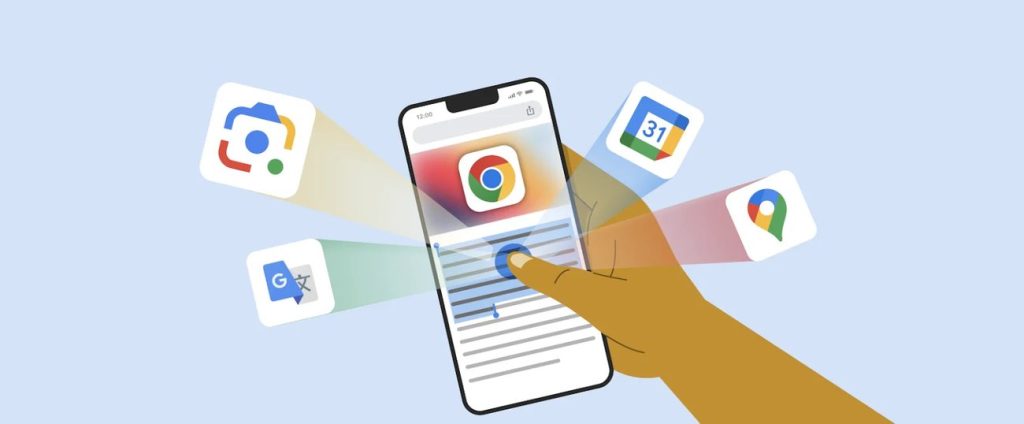Key Points
• Access information across devices with sign-in to Google Account in Chrome
• Use Chrome’s Google Lens to search with images
• Seamlessly translate webpages on the go
As technology continues to advance, device compatibility has become crucial for efficiency and convenience. Chrome on iOS has made some significant strides, allowing for seamless integration with other Chrome devices and incorporating innovative features that enhance our online browsing experience.
Chrome on iOS allows users to access critical information across their devices simply by signing into their Google Account. This centralized access lets users fetch saved passwords, payment details, autofill information, bookmarks, and tabs instantly, regardless of the device they’re on. Additionally, Chrome Password Manager eliminates the hassle of remembering lengthy passwords, generates strong suggestions, and detects potential threats.
Another breakthrough feature Google Lens, enables image-based searches by long-pressing a picture or camera roll picture. This has endless implications for tasks, such as identifying plants or animals, finding fashion items, helping with homework, and exploring new places without language barriers.
Chrome has also addressed the challenge of language disparity by incorporating Google Translate for seamless webpage translations. Translating complex web texts has never been easier.
Security, a staple of Chrome OS, shines through in their Passwords Manager that automatically secures login and sign-out processes. Its advanced safeguards include identifying suspicious login attempt warnings, alerts for leaked passwords, and immediate auto-resetting when compromised, ensuring user trust.
Users can also enable Enhanced protection for swift and definitive warnings against web threats on their iOS devices. More control over addressing bars will also appeal to users searching for a convenient browsing space.
Download Chrome onto your iOS devices today. Follow the guidance below:
- Retrieve Chrome by visiting the App Store
- Scroll down to get started then tap the prompt
- Set preferences, selecting "Make Google Chrome defaults"
You can also check out our list of the best Gmail Extensions, TikTok Extensions & the best Ai Extensions for Chrome.