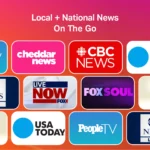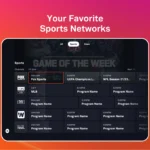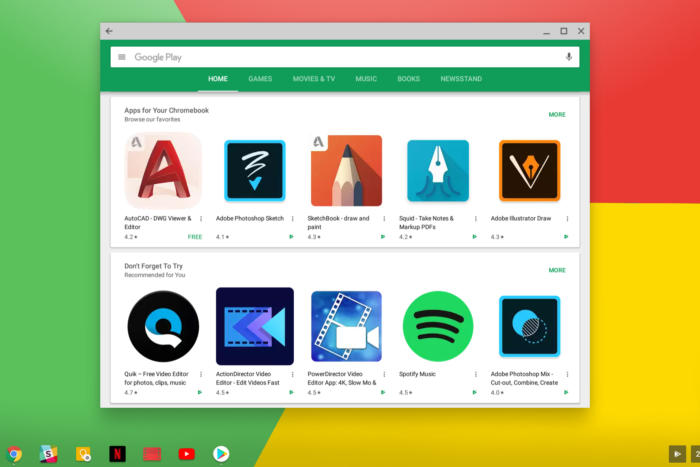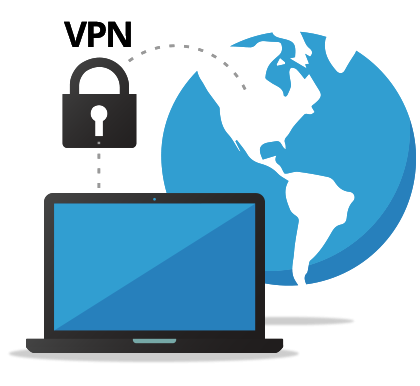Access Tubi on Chromebook: App & Browser Methods

Tubi on Chromebook
Tubi is a popular free streaming service offering thousands of movies and TV shows across various genres.
If you’re a Chromebook user looking to enjoy free, ad-supported entertainment, you’re in luck, there are multiple ways to access Tubi on your device.
Whether you prefer using the Google Play Store app or streaming directly through a web browser, this guide will walk you through both methods.
Let’s get started and dive into Tubi’s huge free archive of movies and shows on your Chromebook and remember, you can also contact us or leave a comment below if you need any help.
How to Access Tubi on Chromebook
To access Tubi on a Chromebook, you can use the Tubi app or the Tubi website in Google Chrome.
Method 1: Install Tubi via Google Play Store
- 📱 Open the Google Play Store on your Chromebook.
- 🔍 Search for “Tubi” in the search bar.
- ⬇️ Click the “Install” button to download and install the app.
- 🚀 Once installed, launch Tubi from your app drawer.
👉 Download Tubi from the Google Play Store: Tubi on Google Play
Why do we recommend using the Tubi App? It offers a vast library of movies and shows for free, with no subscription required.
Note: Make sure your Chromebook supports Android apps. If not, you may need to enable the Google Play Store in your Chromebook settings.
Method 2: Use Tubi in Your Browser
If you prefer not to download the app, you can stream Tubi directly in your browser:
- 🌐 Visit the Tubi Website: Go to Tubi.tv.
- Sign Up or Log In:
- If you’re new, click Sign Up to create an account (you can sign up with Google or Facebook for faster registration).
- If you already have an account, click Sign In and enter your credentials.
- Start Watching: Browse the library and click Watch Now to stream your favorite movies and shows.
What is Tubi About?
Tubi is a free streaming service that works on your Chromebook and offers a wide variety of movies and TV shows. It is available on a variety of devices, including smart TVs, streaming devices, gaming consoles, and mobile devices.
Tubi Features:
- Large library of content: Tubi offers a wide variety of movies and TV shows, including many popular titles and niche genres.
- Free to use: Tubi is completely free to use, and users do not need to sign up for a paid subscription or enter any payment information.
- Ad-supported: Tubi is supported by ads, which means that users will see ads while watching content.
- User-friendly interface: Tubi has a simple and easy-to-use interface that makes it easy to browse and find content.
- Personalized recommendations: Tubi offers personalized recommendations based on users’ watch history, which makes it easy to discover new content.
- Download feature: Tubi allows users to download content to watch offline.
Tubi Video
Tubi Screenshots
Tubi Chromebook Requirements
- Supported OS Version: ChromeOS & Android 10 or newer.
- Supported Device: Device with 4GB of RAM or above.
- Storage Space: 1 GB or above.
Tubi ChromeOS FAQ:
- Can I watch Tubi on my Chromebook?
Yes, you can stream Tubi through the Chrome browser or the Android app. - Does Tubi work in incognito mode on Chrome?
Yes, but you may need to allow third-party cookies for smooth playback. - Why are there so many ads on Tubi?
Tubi is a free service supported by ads, so you can’t skip or remove them. - Can I download movies on Tubi for offline viewing?
No, Tubi does not offer offline downloads on any platform.
For more help:
You can check our list of the best apps to watch movies and tv shows on your Chromebook which includes alternatives like Netflix on Chromebook.
Discover more from Chrome Geek
Subscribe to get the latest posts sent to your email.