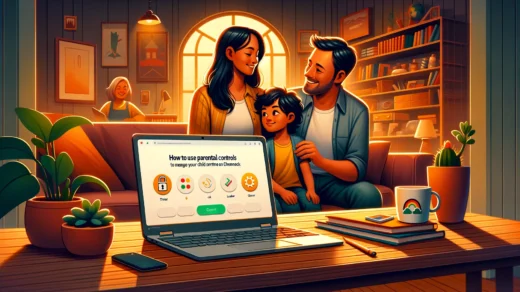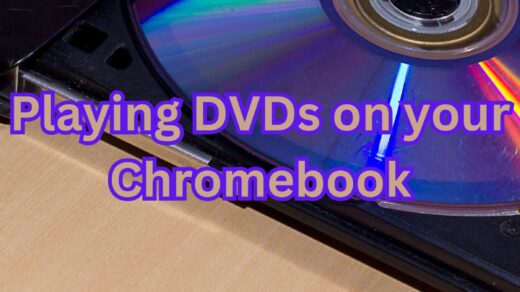Top 10 Photo Editors for Chromebook in 2025

Hello everyone! Welcome to our definitive guide on the top 10 photo editors for Chromebook in 2025. Whether you’re tweaking selfies or crafting pro-level designs, these apps and web tools work seamlessly on ChromeOS.
Most Chromebooks since 2017 support Android apps via the Google Play Store, and many editors are also web-based, giving you flexibility.
We’ve packed this list with download links, tips, and features so you won’t need to look elsewhere.
Ready to edit? Share your picks or contact us below.
Best Photo Editors on Chromebook
#1. Canva

Canva blends photo editing with graphic design, offering a versatile toolset for Chromebook users.
Quick Tip: 💡 Drag a template to kickstart your edit.
Key Features:
- Photo filters and effects
- Crop and resize tools
- Text and graphic overlays
- Template library
- Cloud syncing
Why we love it: Canva’s all-in-one design and editing power is unbeatable.
Get it on Chromebook:
#2. Pixlr
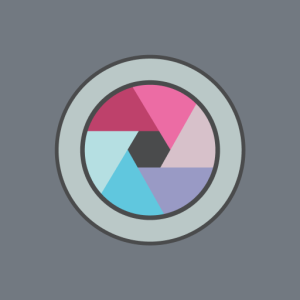
Pixlr delivers advanced editing in your browser or as an app, perfect for Chromebook flexibility.
Quick Tip: 💡 Use layers for pro-level tweaks.
Key Features:
- Layers and masks
- Color adjustments
- Brush and clone tools
- AI enhancements
- Offline editing (app)
Why we love it: Pixlr’s Photoshop-like power is fast and accessible.
Get it on Chromebook:
- Use Pixlr Express (Online version)
- Download Pixlr (Google Play Store)
- More about Pixlr on Chromebook
#3. Adobe Lightroom

Lightroom is Adobe’s pro editor for detailed photo work, optimized for Chromebook.
Quick Tip: 💡 Use presets for instant style.
Key Features:
- RAW editing
- Color grading
- Healing brush
- AI enhancements
- Cloud sync
Why we love it: Lightroom’s precision meets Chromebook portability.
Get it on Chromebook:
#4. Snapseed
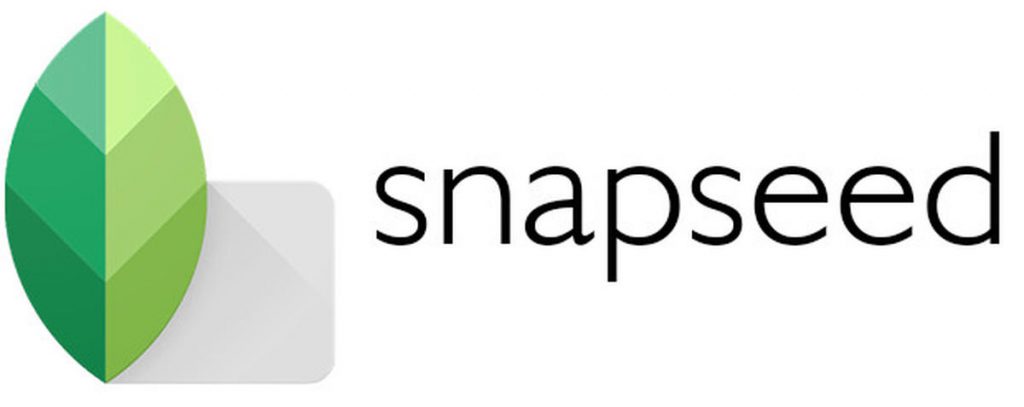
Snapseed on Chromebook
Snapseed is Google’s free editor for precise, creative photo tweaks on Chromebook.
Quick Tip: 💡 Try selective edits for spot fixes.
Key Features:
- Non-destructive edits
- RAW support
- Curves tool
- Brush adjustments
- Filters
Why we love it: Snapseed’s pro tools are simple and cost-free.
Get it on Chromebook:
#5. Photoshop Express

Photoshop Express is Adobe’s lightweight editor for quick fixes on Chromebook.
Quick Tip: 💡 Use auto-enhance for fast polish.
Key Features:
- Basic adjustments
- Filters and effects
- Crop and rotate
- Text overlays
- Cloud sync
Why we love it: It’s Adobe simplicity at its best.
Get it on Chromebook:
#6. Photopea
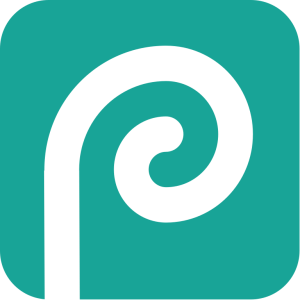
Photopea is a free web editor mimicking Photoshop’s depth, ideal for Chromebook.
Quick Tip: 💡 Import PSD files for seamless edits.
Key Features:
- Layer support
- Advanced filters
- Brush tools
- Text editing
- RAW compatibility
Why we love it: Photopea’s Photoshop vibe is free and browser-based.
Get it on Chromebook:
#7. PicsArt
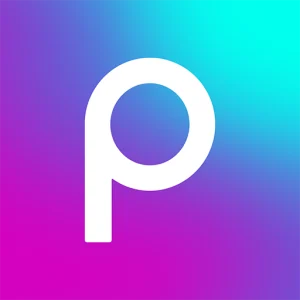
PicsArt is a fun, creative editor for photos and graphics on Chromebook.
Quick Tip: 💡 Add stickers for a quirky flair.
Key Features:
- Effects and filters
- Sticker library
- Collage maker
- Drawing tools
- AI background remover
Why we love it: PicsArt sparks creativity with playful tools.
Get it on Chromebook:
#8. Polarr
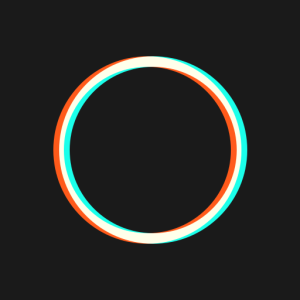
Polarr is a sleek editor with rich filters and offline editing for Chromebook.
Quick Tip: 💡 Create custom filters for your style.
Key Features:
- Filter library
- Color adjustments
- Offline mode
- Batch editing
- Overlay tools
Why we love it: Polarr’s filter game and offline power stand out.
Get it on Chromebook:
#9. AI Photo Editor
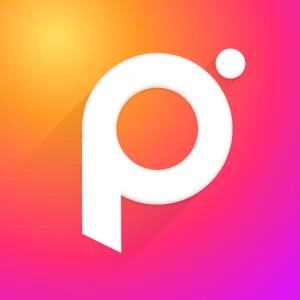
Ai Photo Editor offers a vast filter sets, AI tools and fun edits for Chromebook users.
Quick Tip: 💡 Use cartoon filters for a unique look.
Key Features:
- 60+ filters
- Ai Tools
- Body reshaping
- 200+ effects
- Collage maker
Why we love it: Its playful variety keeps editing fresh.
Get it on Chromebook:
#10. Microsoft Designer
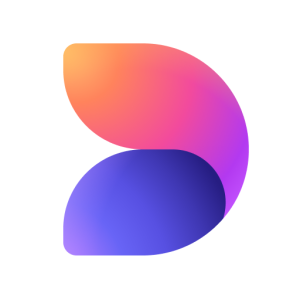
Microsoft Designer is an AI-powered editor for stunning photo and design work on Chromebook.
Quick Tip: 💡 Use AI templates for quick designs.
Key Features:
- AI-generated designs
- Photo enhancements
- Text overlays
- Template library
- Cloud integration
Why we love it: Microsoft Designer’s AI makes editing fast and creative.
Get it on Chromebook:
Explore more Chromebook apps: Top Video Editors on Chromebook & Top Remote Desktop Apps on Chromebook.
Discover more from Chrome Geek
Subscribe to get the latest posts sent to your email.