The Ultimate Google Chrome Cheat Sheet Guide
Enjoy this visual cheatsheet for the keyboard shortcuts found in the Google Chrome browser that will make your school, work or business life much easier as these shortcuts save you tons of time.
We also have this Google Chrome cheat sheet available for download in different formats like PDF, ePub, Mobi and Azw3, the download links are at the bottom of this post. Leave us a comment or contact us if you have any questions.
Tab and Window Management 📑
- Open a new window:
Ctrl+N - Open a new window in Incognito mode:
Ctrl+Shift+N - Open a new tab, and jump to it:
Ctrl+T - Reopen the last closed tab, and jump to it:
Ctrl+Shift+T - Jump to the next open tab:
Ctrl+Tab - Jump to the previous open tab:
Ctrl+Shift+Tab - Jump to a specific tab:
Ctrl+1-8 - Jump to the last tab:
Ctrl+9 - Open your home page in the current tab:
Alt+Home - Open the previous page from your history in the current tab:
Alt+Left - Open the next page from your history in the current tab:
Alt+Right - Close the current tab:
Ctrl+W - Close the current window:
Ctrl+Shift+W - Minimize the current window:
Alt+Space+N - Maximize the current window:
Alt+Space+X - Close the current window:
Alt+F4 - Quit Google Chrome:
Ctrl+Shift+Q
Google Chrome Features 🌟
- Open the Chrome menu:
Alt+F - Show or hide the Bookmarks bar:
Ctrl+Shift+B - Open the Bookmarks manager:
Ctrl+Shift+O - Open the History page in a new tab:
Ctrl+H - Open the Downloads page in a new tab:
Ctrl+J - Open the Chrome Task Manager:
Shift+Esc - Set focus on the first item in the Chrome toolbar:
Shift+Alt+T - Set focus on the last item in the Chrome toolbar:
F10 - Switch focus to unfocused dialog (if showing):
F6 - Open the Find Bar to search the current page:
Ctrl+F - Jump to the next match to your Find Bar search:
Ctrl+G - Jump to the previous match to your Find Bar search:
Ctrl+Shift+G - Open Developer Tools:
F12 - Open the Clear Browsing Data options:
Ctrl+Shift+Delete - Open the Chrome Help Center in a new tab:
F1 - Log in a different user or browse as a Guest:
Ctrl+Shift+M - Open a feedback form:
Alt+Shift+I
Address Bar Operations 📍
- Search with your default search engine: Type then
Enter - Search using a different search engine: Type then
Tab - Add www. and .com to a site name, and open it in the current tab:
Ctrl+Enter - Open a new tab and perform a Google search:
Alt+Enter - Jump to the address bar:
Ctrl+L - Search from anywhere on the page:
Ctrl+K - Remove predictions from your address bar:
Shift+Delete
Webpage Interactions 🌐
- Open options to print the current page:
Ctrl+P - Open options to save the current page:
Ctrl+S - Reload the current page:
Ctrl+R - Reload the current page, ignoring cached content:
Ctrl+Shift+R - Stop the page loading:
Esc - Browse clickable items moving forward:
Tab - Browse clickable items moving backward:
Shift+Tab - Open a file from your computer in Chrome:
Ctrl+O - Display non-editable HTML source code for the current page:
Ctrl+U - Save your current webpage as a bookmark:
Ctrl+D - Save all open tabs as bookmarks in a new folder:
Ctrl+Shift+D - Turn full-screen mode on or off:
F11 - Make everything on the page bigger:
Ctrl++ - Make everything on the page smaller:
Ctrl+- - Return everything on the page to default size:
Ctrl+0 - Scroll down a webpage, a screen at a time:
Space - Scroll up a webpage, a screen at a time:
Shift+Space - Go to the top of the page:
Home - Go to the bottom of the page:
End - Scroll horizontally on the page:
Shift+ Scroll mouse - Move your cursor to the front of the previous word in a text field:
Ctrl+Left - Move your cursor to the back of the next word in a text field:
Ctrl+Right - Delete the previous word in a text field:
Ctrl+Backspace - Open the Home page in the current tab:
Alt+Home
Google Chrome Gemini AI Shortcut 🤖
- Start Chat with Gemini: Type
@geminiin the address bar, then hitEnter
Download Your Google Chrome Cheat Sheet📥
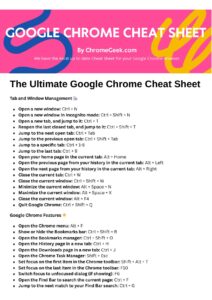
Discover more from Chrome Geek
Subscribe to get the latest posts sent to your email.






