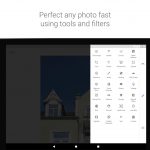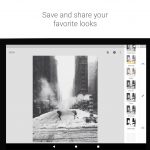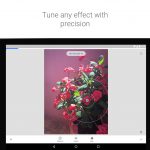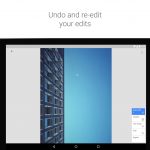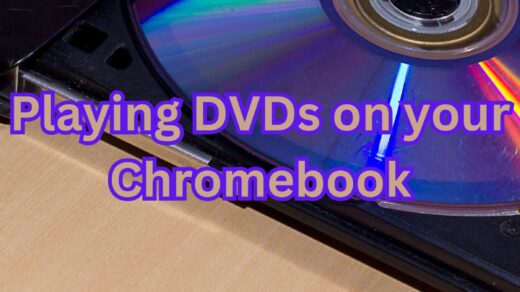Snapseed on Chromebook: Install Guide & Features
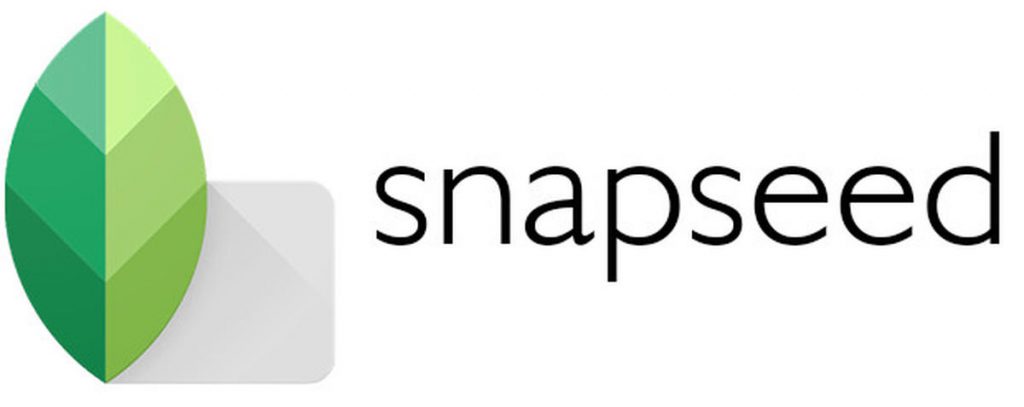
Snapseed on Chromebook
Snapseed is a powerful photo editing app from Google you can install on Chromebooks as an Android app, packed with pro-level features.
Whether you’re tweaking colors or applying filters, Snapseed elevates your edits on ChromeOS.
Most Chromebooks since 2017 support Android apps, making it easy to get started via the Google Play Store.
This guide walks you through installing Snapseed on your Chromebook and highlights its key features.
Ready to edit? Share your thoughts or contact us below.
How to Access Snapseed on Chromebook
Snapseed is available on Chromebooks as an Android app from the Google Play Store. Not sure if your device supports Android apps? Check our list of compatible Chromebooks.
No official web version exists from Google.
Method: Install Snapseed Android App
- Open the Google Play Store on your Chromebook.
- Search for “Snapseed” in the search bar.
- Click “Install” to download the app.
- Launch Snapseed from your app drawer.
- Start editing your photos.
Download Snapseed on Google Play
Quick Tip: Import from Google Photos for quick edits.
Why we prefer this method: The Android app offers full features and a polished experience.
Note: If the Play Store isn’t enabled, follow our guide to activate it. Snapseed requires Android app support and isn’t available via Linux or web officially.
What is Snapseed About?
Snapseed is a free photo editing app from Google, launched in 2011. On Chromebooks, it’s available as an Android app with no official web version.
With intuitive tools and non-destructive editing, Snapseed empowers beginners and pros to enhance photos, from basic tweaks to advanced adjustments.
Key Features:
- Editing Tools: 29+ options like curves and brushes.
- Non-Destructive: Revert changes anytime.
- Selective Edits: Target specific image areas.
- RAW Support: Edit high-quality files.
- Filters: Apply one-tap enhancements.
Snapseed Screenshots
Snapseed Getting Started Video
Snapseed on Chromebook FAQ:
- Is Snapseed free? Yes, fully free with no in-app purchases.
- Why won’t it install? Ensure Android 11+ and 4GB+ RAM.
- Can I edit offline? Yes, after initial setup.
- Why a black screen with the camera? Grant camera permissions in settings.
Snapseed Chromebook Requirements:
- OS Version: ChromeOS with Android 11 or newer.
- Device Specs: 4GB of RAM or higher.
- Storage Space: 2GB or more.
- Internet: Required for initial setup and updates.
For more help:
Try more editing apps like Photoshop Express or Lightroom on Chromebook.
Discover more from Chrome Geek
Subscribe to get the latest posts sent to your email.