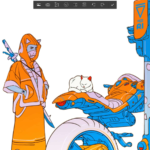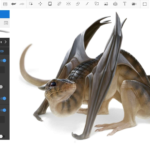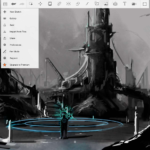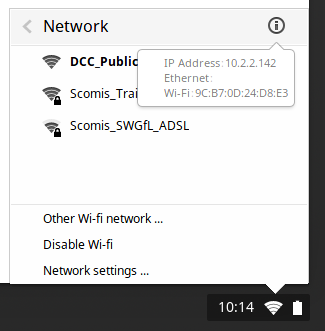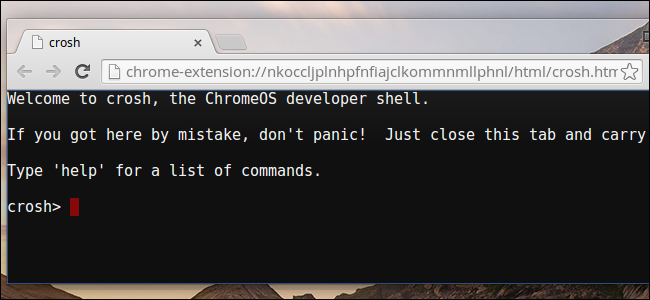Sketchbook on Chromebook: Install Guide & Features

Sketchbook on Chromebook
Sketchbook is a professional-grade drawing app you can install on Chromebooks as an Android app, offering free, powerful tools for artists of all levels.
Whether you’re sketching comics or painting landscapes, Sketchbook shines with pressure-sensitive pen support on touchscreen Chromebooks.
Since most devices from 2017 onward support Android apps, it’s easy to get started via the Google Play Store.
This guide walks you through installing Sketchbook on your Chromebook and highlights its top features. Ready to create? Share your art or contact us below.
How to Access Sketchbook on Chromebook
To use Sketchbook on your Chromebook, install it as an Android app from the Google Play Store. It works best on 2-in-1 devices with tablet mode. Not sure if your device supports Android apps? Check our list of compatible Chromebooks.
Method 1: Install Sketchbook via Google Play Store
- Open the Google Play Store on your Chromebook.
- Search for “Sketchbook” in the search bar.
- Click “Install” to download the app.
- Launch Sketchbook from your app drawer.
- Start drawing with brushes or pens.
Download Sketchbook on Google Play
Quick Tip: Use a pressure-sensitive stylus on a touchscreen Chromebook for precision.
Why we prefer this method: The Android app is free, fast, and optimized for ChromeOS drawing.
What is Sketchbook About?
Sketchbook is a free, versatile drawing app from Sketchbook Inc., originally by Autodesk. With over 100 million installs, it’s a favorite for artists on Android.
On Chromebooks, it offers pro-level tools for sketching, painting, and illustrating, ideal for beginners and pros alike, especially on pen-enabled devices.
Key Features:
- Brushes & Pens: Choose from pencils, markers, and custom brushes.
- Layers: Build art with non-destructive layering.
- Pressure Sensitivity: Control lines with a stylus on supported devices.
- Symmetry Tools: Create balanced drawings effortlessly.
- Time-Lapse: Record and share your creative process.
Sketchbook Screenshots
Sketchbook Getting Started Video
Sketchbook on Chromebook FAQ:
- Is Sketchbook free? Yes, core features are free; no premium tiers exist.
- Why won’t it install? Ensure Android 11+ and 4GB+ RAM on your Chromebook.
- Does it need a touchscreen? No, but it’s best with one for pen support.
- Can I export drawings? Yes, save as PNG, JPEG, or PSD files.
Sketchbook Chromebook Requirements:
- OS Version: ChromeOS with Android 11 or newer.
- Device Specs: 4GB of RAM or higher.
- Storage Space: 1GB or more.
- Optional: Touchscreen with stylus for full features.
For more help:
Try more creative apps like FlipaClip or Bumble on Chromebook.
Discover more from Chrome Geek
Subscribe to get the latest posts sent to your email.