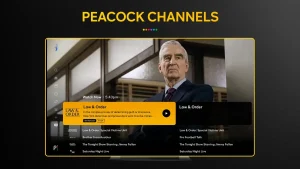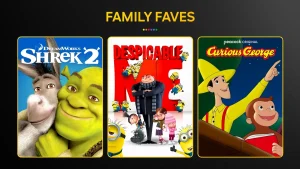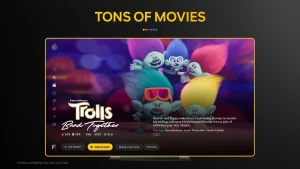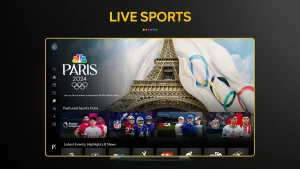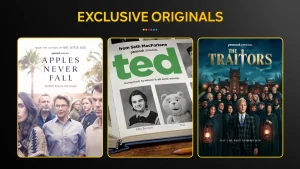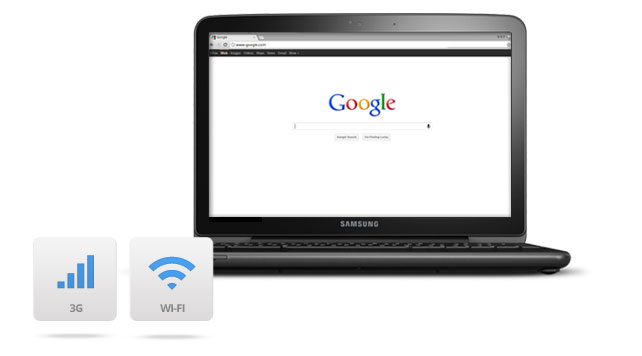Access Peacock on Chromebook: App & Browser Methods
Peacock is a popular streaming service offering a mix of movies, TV shows, live sports, and exclusive content from NBCUniversal, including classics, originals, and current hits.
If you’re a Chromebook user looking to stream your favorite shows or explore Peacock’s extensive library, you’re in luck, there are multiple ways to access Peacock on your device.
Whether you prefer using the Google Play Store app or streaming directly through a web browser, this guide will walk you through both methods.
Let’s get started and bring Peacock’s entertainment to your Chromebook and remember you can contact us or leave a comment below if you need any help.
How to Access Peacock on Chromebook
To access Peacock on a Chromebook, you can use the Peacock app or the Peacock website in Google Chrome.
Method 1: Install Peacock via Google Play Store
- 📱 Open the Google Play Store on your Chromebook.
- 🔍 Search for “Peacock” in the search bar.
- ⬇️ Click the “Install” button to download and install the app.
- 🚀 Once installed, launch Peacock from your app drawer.
- 🔑 Sign In using your Peacock account credentials.
- 🎬 Start Watching by selecting a movie or show from the library.
👉 Download Peacock from the Google Play Store: Peacock on Google Play
Why do we recommend using the Peacock App? It allows you to download select movies and shows for offline viewing, which is great for travel or limited Wi-Fi situations.
Note: Make sure your Chromebook supports Android apps. If not, you may need to enable the Google Play Store in your Chromebook settings.
Method 2: Use Peacock in Your Browser
If you prefer not to download the app, you can stream Peacock directly in your browser:
- 🌐 Visit the Peacock Website: Go to PeacockTV.com.
- 🔑 Sign Up or Log In:
- If you’re new, click Sign Up, choose a subscription plan, and enter your payment information.
- If you already have an account, click Sign In and enter your credentials.
- 🎬 Start Watching: Browse the library and click Play to stream your favorite movies and shows.
What is Peacock About?
Peacock is a streaming service from NBCUniversal that offers movies, TV shows, live sports, and exclusive originals. It features a mix of free and premium content, including next-day access to NBC shows and a variety of classic series. Peacock also streams live events, including WWE, Premier League, and more.
Key Features:
- Peacock Originals: Exclusive series like Poker Face and Bel-Air.
- Live Sports & Events: Stream WWE, NFL, Premier League, and more.
- Next-Day NBC Shows: Watch new episodes from NBC the day after they air.
- Free & Premium Plans: Access limited content for free or upgrade for full access.
- Offline Viewing: Download select titles with a premium subscription.
Peacock TV Video Trailer
Peacock TV Screenshots
Peacock on ChromeOS FAQ:
- Why does Peacock keep logging me out on Chrome?
This can happen due to corrupted cookies, try clearing your browser cookies and cache. - Does Peacock work in incognito mode on Chrome?
Yes, but you may need to enable third-party cookies for proper playback. - Why is Peacock showing a “Something Went Wrong” error?
This is often a temporary issue, refresh the page, restart your Chromebook, or try a different browser. - How do I fix Peacock’s “Too Many Devices” error?
Sign out of unused devices from your Peacock account settings and try again. - Why is Peacock buffering or stuck on a black screen?
Slow internet, outdated Chrome OS, or browser extensions may be causing issues, disable extensions and restart Chrome.
For more help:
You can check our list of the best apps to watch movies and tv shows on your Chromebook which includes alternatives like Paramount+ on Chromebook.
Discover more from Chrome Geek
Subscribe to get the latest posts sent to your email.