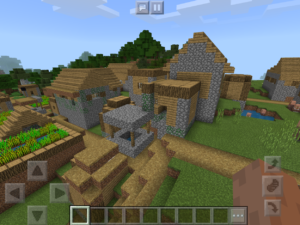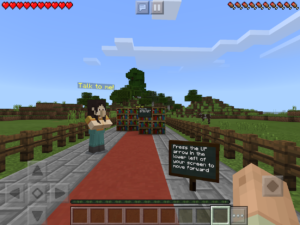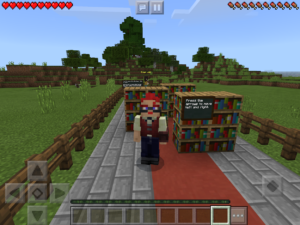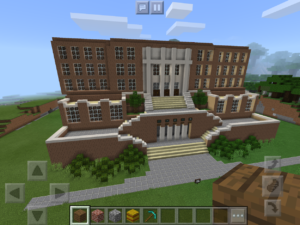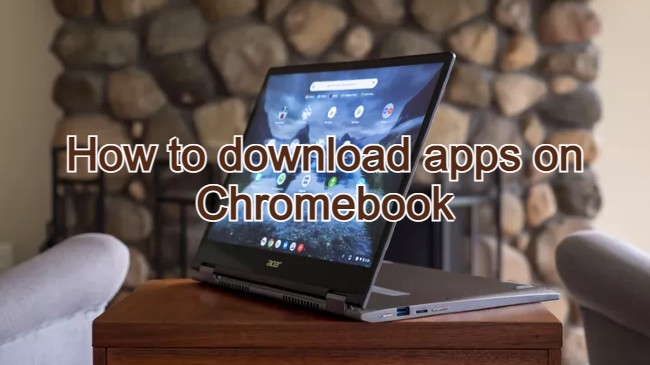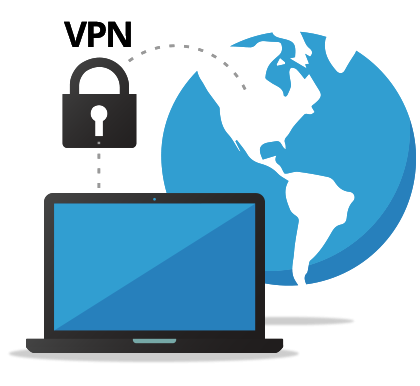Minecraft Education on Chromebook: App Install & Features

Minecraft Education on Chromebook
Hello everyone! Welcome to our guide on using Minecraft Education on Chromebook, a game-based tool for learning and creativity.
Whether you’re a student exploring STEM or a teacher leading interactive lessons, Minecraft Education brings 10 million downloads of educational fun to ChromeOS via its Android app. It’s easy to install and ties into Microsoft 365 Education accounts.
We’ll show you how to set up Minecraft Education, highlight its best features, and explore why it’s worth a try.
Ready to build? Share your thoughts or contact us below.
How to Set Up Minecraft Education on Chromebook
Minecraft Education runs on Chromebook through its Android app, designed for devices that support the Play Store. It’s a quick setup for school or personal use.
Install Minecraft Education Android App
- Open the Google Play Store on your Chromebook.
- Search for “Minecraft Education.”
- Click “Install” to download.
- Launch the app from your drawer.
- Sign in with a Microsoft 365 Education account.
Get Minecraft Education Android App
Quick Tip: 💡 Check with your school for a free license to skip the trial period.
What is Minecraft Education About?
Minecraft Education, launched in 2016 by Mojang and Microsoft, is an educational version of Minecraft available on Chromebook via its Android app, with a 4.1-star rating.
It stands out with lesson plans and coding tools, unlike the standard game, making it a top pick for schools and learning environments.
Key Features:
- Multiplayer worlds for collaboration
- In-game coding and chemistry lessons
- Hundreds of free educational lessons
- Offline play after initial setup
Why You Might Like Minecraft Education:
It’s perfect for building virtual cities or exploring science, with classroom controls that make it a Chromebook-friendly teaching tool.
Minecraft Education Screenshots
Minecraft Education Video
Minecraft Education on Chromebook FAQ:
- Is it free?No, it requires a Microsoft 365 Education license after a trial.
- Does it work offline?Yes, after setup and login.
- Can I play with others?Yes, multiplayer needs an internet connection.
Minecraft Education Chromebook Requirements:
- OS Version: ChromeOS with Android 9.0+.
- Device Specs: 4GB+ RAM recommended.
- Storage Space: 2GB+ for app and worlds.
- Internet: Required for setup and multiplayer.
For more help:
Explore more Chromebook apps: Best Education Apps
Discover more from Chrome Geek
Subscribe to get the latest posts sent to your email.