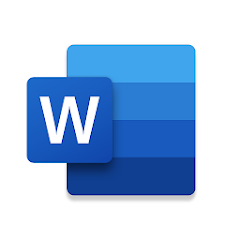
Microsoft Word on Chromebook
Microsoft Word is a leading document editor you can access on Chromebooks via an Android app or web platform, offering powerful tools for writing and collaboration.
Whether you’re drafting essays or collaborating on reports, Word’s cloud features shine on ChromeOS.
Most Chromebooks since 2017 support Android apps, while the web version works on any browser-enabled device.
This guide walks you through both ways to use Word on your Chromebook and highlights its key features. Ready to write? Share your thoughts or contact us below.
How to Access Microsoft Word on Chromebook
Word is available on Chromebooks through the Android app from the Google Play Store or the web version at office.com. Not sure if your device supports Android apps? Check our list of compatible Chromebooks.
Method 1: Install Word via Google Play Store
- Open the Google Play Store on your Chromebook.
- Search for “Microsoft Word” in the search bar.
- Click “Install” to download the app.
- Launch Word from your app drawer.
- Sign in with your Microsoft account or sign up.
- Start editing or creating documents.
Quick Tip: Convert PDFs to Word docs right in the app.
Why we prefer this method: The Android app offers a native, touch-friendly experience with offline editing.
Method 2: Use Word Web Version
- Open your Chrome browser on your Chromebook.
- Visit office.com.
- Sign in with your Microsoft account or create one.
- Click “Word” from the app launcher.
- Start working on documents online.
Quick Tip: Use OneDrive to sync docs across devices.
Why we like this method: It’s a no-install option that works on any Chromebook with a browser.
What is Microsoft Word About?
Microsoft Word is a word processing app from Microsoft, a global standard for decades. On Chromebooks, it’s available via Android app or web platform.
With real-time collaboration, PDF conversion, and cloud syncing, Word is perfect for students, professionals, and anyone crafting documents on ChromeOS, all tied to your Microsoft account.
Key Features:
- Document Editing: Write and format with ease.
- Collaboration: Work with others in real time.
- PDF Conversion: Switch between PDF and Word formats.
- Cloud Sync: Access files via OneDrive anywhere.
- Templates: Start with pre-made layouts.
Word Screenshots
Word on Chromebook FAQ:
- Is Word free? Basic use is free with a Microsoft account; 365 subscription unlocks premium features.
- Why won’t the app install? Ensure Android 11+ and 4GB+ RAM on your Chromebook.
- Can I use it offline? Yes, app works offline after syncing; web needs a connection.
- How’s it different from Google Docs? Word offers richer formatting and PDF tools.
Word Chromebook Requirements:
- OS Version: ChromeOS with Android 11 or newer (app); any ChromeOS (web).
- Device Specs: 4GB of RAM or higher.
- Storage Space: 1GB or more (app).
- Internet: Needed for sync and collaboration.
For more help:
Try more Office apps like Microsoft Excel or PowerPoint on Chromebook.
