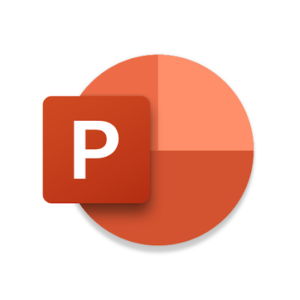
Microsoft PowerPoint on Chromebook
Microsoft PowerPoint is a top presentation app you can access on Chromebooks via an Android app or web platform, offering powerful tools for stunning slideshows.
Whether you’re a student crafting a project or a pro pitching ideas, PowerPoint’s cloud features shine.
Most Chromebooks since 2017 support Android apps, while the web version works on any device with a browser.
This guide walks you through both ways to use PowerPoint on your Chromebook and highlights its key features. Ready to present? Share your thoughts or contact us below!
How to Access Microsoft PowerPoint on Chromebook
PowerPoint is available on Chromebooks through the Android app from the Google Play Store or the web version at office.com. Not sure if your device supports Android apps? Check our list of compatible Chromebooks.
Method 1: Install PowerPoint via Google Play Store
- Open the Google Play Store on your Chromebook.
- Search for “Microsoft PowerPoint” in the search bar.
- Click “Install” to download the app.
- Launch PowerPoint from your app drawer.
- Sign in with your Microsoft account or sign up.
- Start creating or editing slides.
Download PowerPoint on Google Play
Quick Tip: Sync to OneDrive to access your slides anywhere.
Why we prefer this method: The Android app offers a native, touch-friendly experience with full features.
Method 2: Use PowerPoint Web Version
- Open your Chrome browser on your Chromebook.
- Visit office.com.
- Sign in with your Microsoft account or create one.
- Click “PowerPoint” from the app launcher.
- Start editing or creating presentations online.
Quick Tip: Use the web version for quick edits without downloading.
Why we like this method: It’s a no-install option that works on any Chromebook with a browser.
What is Microsoft PowerPoint About?
Microsoft PowerPoint is a presentation app from Microsoft, a staple since the 90s for crafting slideshows. On Chromebooks, it’s available via Android app or web platform.
With cloud syncing, real-time collaboration, and AI tools, it’s perfect for students and professionals needing polished slides on the go, all tied to your Microsoft account.
Key Features:
- Slide Creation: Build presentations with text, images, and video.
- Cloud Sync: Access slides via OneDrive across devices.
- Collaboration: Edit with others in real time.
- Presenter Coach: Use AI to refine your delivery.
- Templates: Start fast with pre-made designs.
PowerPoint Screenshots
PowerPoint Getting Started Video
PowerPoint on Chromebook FAQ:
- Is PowerPoint free? Basic use is free with a Microsoft account; 365 subscription unlocks premium features.
- Why won’t the app install? Ensure Android 11+ and 4GB+ RAM on your Chromebook.
- Can I use it offline? Yes, app works offline after syncing; web requires a connection.
- How’s it different from Google Slides? PowerPoint offers richer templates and AI tools.
PowerPoint Chromebook Requirements:
- OS Version: ChromeOS with Android 11 or newer (app); any ChromeOS (web).
- Device Specs: 4GB of RAM or higher.
- Storage Space: 1GB or more (app).
- Internet: Needed for sync and collaboration.
For more help:
Try more Office apps like Microsoft Word or Microsoft Excel on Chromebook.
