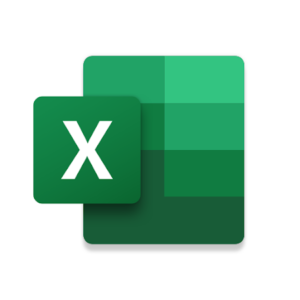
Microsoft Excel on Chromebook
Microsoft Excel is a top spreadsheet app you can access on Chromebooks via an Android app or web platform, offering robust tools for data and charts.
Whether you’re tracking budgets or creating graphs, Excel’s cloud features shine on ChromeOS.
Most Chromebooks since 2017 support Android apps, while the web version works on any browser-enabled device.
This guide walks you through both ways to use Excel on your Chromebook and highlights its key features.
Ready to crunch numbers? Share your thoughts or contact us below.
How to Access Microsoft Excel on Chromebook
Excel is available on Chromebooks through the Android app from the Google Play Store or the web version at office.com. Not sure if your device supports Android apps? Check our list of compatible Chromebooks.
Method 1: Install Excel via Google Play Store
- Open the Google Play Store on your Chromebook.
- Search for “Microsoft Excel” in the search bar.
- Click “Install” to download the app.
- Launch Excel from your app drawer.
- Sign in with your Microsoft account or sign up.
- Start editing spreadsheets.
Quick Tip: Use touch controls on a 2-in-1 Chromebook for easy editing.
Why we prefer this method: The Android app offers a native, touch-optimized experience with offline access.
Method 2: Use Excel Web Version
- Open your Chrome browser on your Chromebook.
- Visit office.com.
- Sign in with your Microsoft account or create one.
- Click “Excel” from the app launcher.
- Start working on spreadsheets online.
Quick Tip: Save to OneDrive for quick access across devices.
Why we like this method: It’s a no-install option perfect for any Chromebook with a browser.
What is Microsoft Excel About?
Microsoft Excel is a spreadsheet app from Microsoft, a staple for decades in data management. On Chromebooks, it’s available via Android app or web platform.
With powerful formulas, charting tools, and cloud syncing, Excel is ideal for students, professionals, and anyone organizing data on ChromeOS, all tied to your Microsoft account.
Key Features:
- Spreadsheet Editing: Create and format data with formulas.
- Charts & Graphs: Visualize trends with built-in tools.
- Collaboration: Work with others in real time.
- Cloud Sync: Access files via OneDrive anywhere.
- Touch Support: Edit easily on touchscreen Chromebooks.
Excel Screenshots
Excel Getting Started Video
Excel on Chromebook FAQ:
- Is Excel free? Basic use is free with a Microsoft account; 365 subscription unlocks premium features.
- Why won’t the app install? Ensure Android 11+ and 4GB+ RAM on your Chromebook.
- Can I use it offline? Yes, app works offline after syncing; web needs a connection.
- How’s it different from Google Sheets? Excel offers advanced formulas and charting.
Excel Chromebook Requirements:
- OS Version: ChromeOS with Android 11 or newer (app); any ChromeOS (web).
- Device Specs: 4GB of RAM or higher.
- Storage Space: 1GB or more (app).
- Internet: Needed for sync and collaboration.
For more help:
Try more Office apps like Microsoft Word or PowerPoint on Chromebook.
