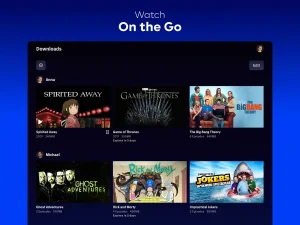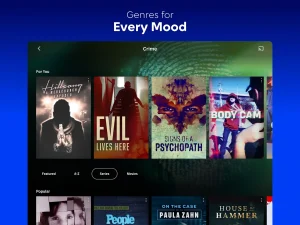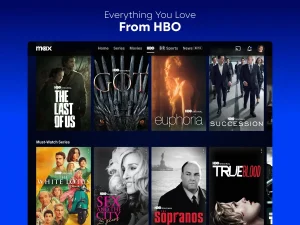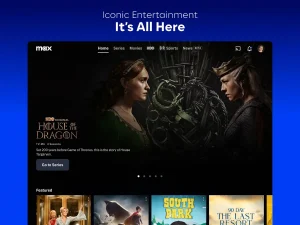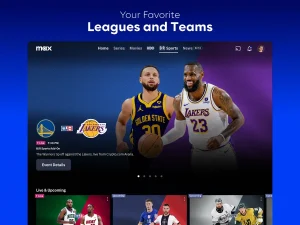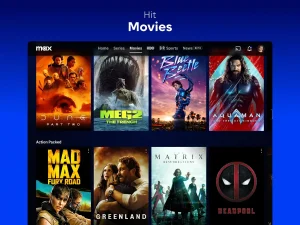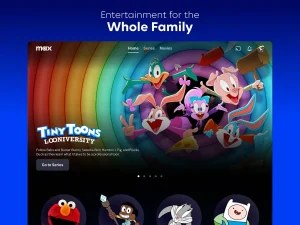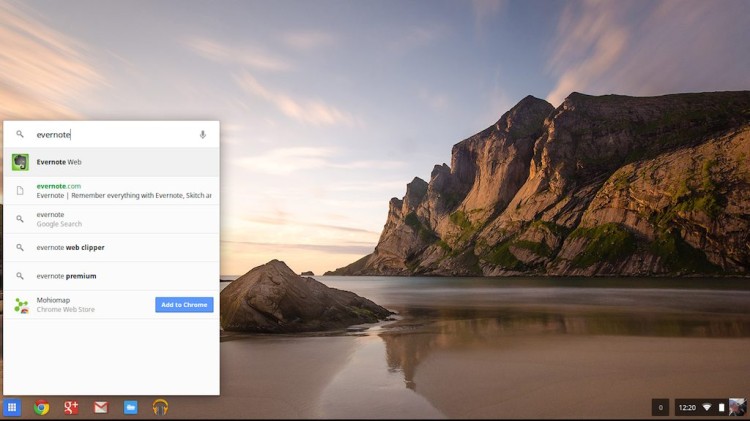Access Max on Chromebook: App & Browser Methods

Max on Chromebook
Max (formerly HBO Max) is a leading streaming platform offering a vast library of movies, TV shows, and exclusive content from HBO, Warner Bros., DC, and more.
If you’re a Chromebook user looking to stream your favorite shows and movies, you’re in luck, there are multiple ways to access Max on your device.
Whether you prefer using the Google Play Store app or streaming directly through a web browser, this guide will walk you through both methods.
Let’s get started and bring top-tier entertainment to your Chromebook and remember, you can contact us or leave a comment below if you need any help.
How to Access Max on Chromebook
To access Max on a Chromebook, you can use the Max app or the Max website in Google Chrome.
Method 1: Install Max via Google Play Store (Recommended)
1.📱 Open the Google Play Store on your Chromebook.
2.🔍 Search for “Max: Stream HBO, TV, & Movies” in the search bar.
3.⬇️ Click the “Install” button to download and install the app.
4. 🚀 Once installed, launch Max from your app drawer.
👉 Download Max from the Google Play Store: Max on Google Play
Note: Make sure your Chromebook supports Android apps. If not, you may need to enable the Google Play Store in your Chromebook settings.
Method 2: Stream Max in Your Browser
If you prefer not to download the app, use Max directly in your browser:
1.🌐 Visit the Max Website: play.max.com.
2. Sign Up or Log In:
- New users: Click Sign Up, choose a subscription plan (or log in via a TV provider), and enter payment details.
- Existing users: Click Sign In with your Max/Provider credentials.
3. Start Watching: Browse HBO classics, Sports, Max Originals, or movies, and click Play to stream.
What is the Max About?
Max (formerly HBO Max) is a streaming service that combines content from HBO, Warner Bros., DC, and more. It offers blockbuster movies, hit TV shows, and exclusive originals.
With a vast library of classic and new content, Max provides high-quality streaming and multiple viewing options across devices.
Key Features:
- HBO Originals – Access shows like Game of Thrones and The Last of Us.
- 4K UHD & HDR – Stream select titles in ultra-high definition with Dolby Vision.
- Offline Viewing – Download shows and movies to watch without Wi-Fi.
- Multiple Profiles – Create personalized profiles with unique recommendations.
- Live Sports & Events – Stream NBA, NHL, and other live events (on select plans).
Max App Screenshots
Max Chromebook Requirements
- Supported OS Version: ChromeOS 125 & Android 11 or newer.
- Supported Device: Device with 4GB of RAM or above.
- Storage Space: 1 GB or above.
Max ChromeOS FAQ:
- Can I use Max in Chrome browser’s incognito mode on my Chromebook?
Yes, but you might need to enable third-party cookies for playback. - Does Max support picture-in-picture (PiP) mode on Chromebook?
Yes, you can use PiP by right-clicking the video and selecting “Picture in Picture.” - Why does Max keep buffering on my Chromebook?
Buffering can be due to slow internet speeds; try lowering the video quality in settings. - Can I cast Max from my Chromebook to a TV?
Yes, you can cast to a Chromecast-enabled TV using the Chrome browser. - Does Max support 4K on Chromebook?
No, most Chromebooks only support HD streaming due to browser and hardware limitations.
You can check our list of the best apps to watch movies and tv shows on your Chromebook which includes alternatives like Tubi on Chromebook.
Discover more from Chrome Geek
Subscribe to get the latest posts sent to your email.