How to switch between users on your Chromebook
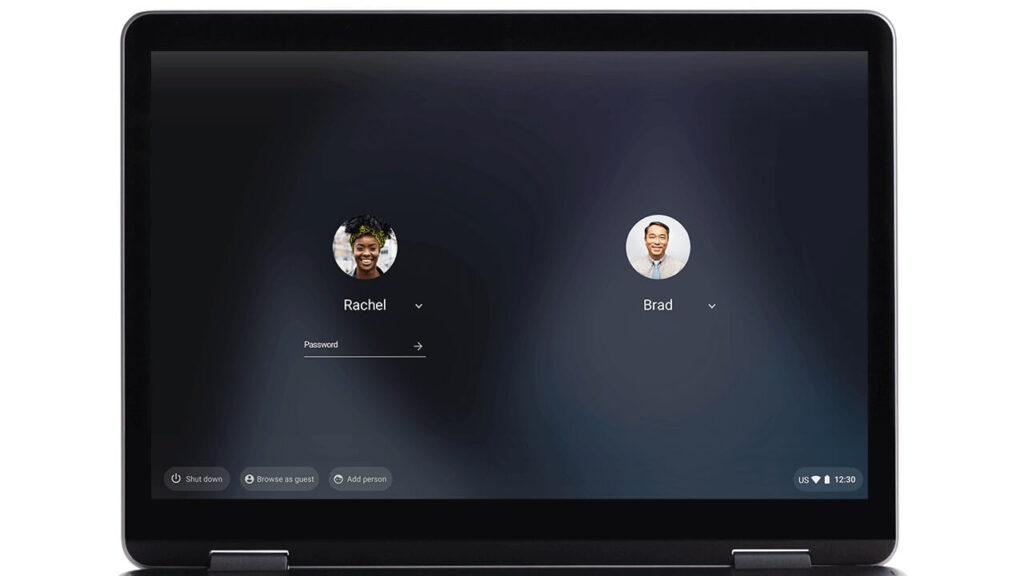 Hi there! In this guide, we will show you how to quickly and easily switch users on your Chromebook without the need to restart the device. Simply follow the step-by-step instructions below, accompanied by the accompanying photos. With just a few simple steps, you can seamlessly switch between users on your Chromebook. Let’s get started.
Hi there! In this guide, we will show you how to quickly and easily switch users on your Chromebook without the need to restart the device. Simply follow the step-by-step instructions below, accompanied by the accompanying photos. With just a few simple steps, you can seamlessly switch between users on your Chromebook. Let’s get started.
Step 1.
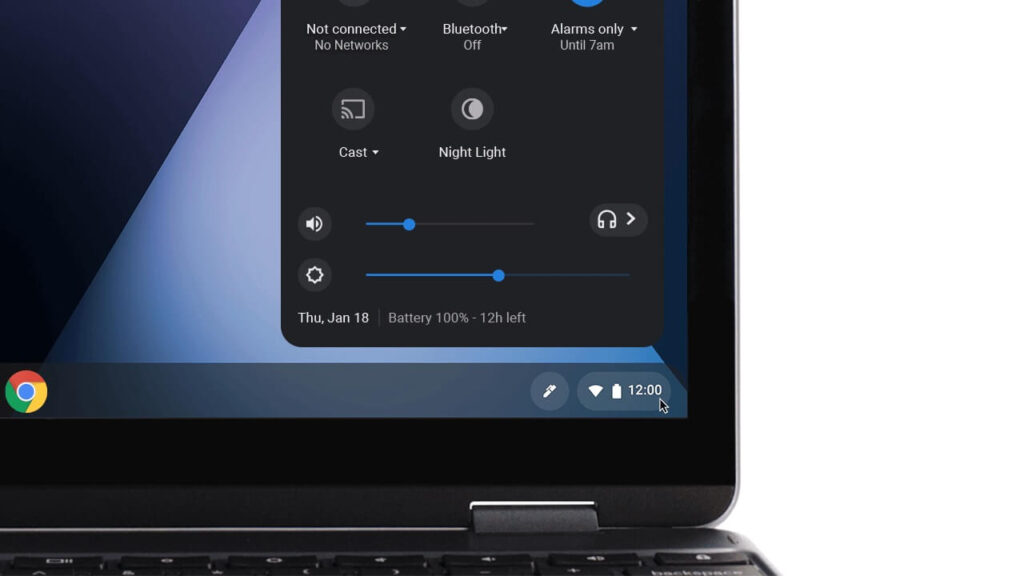
Access the Quick Settings Panel, click on the icon at the bottom right of your screen.
Step 2.
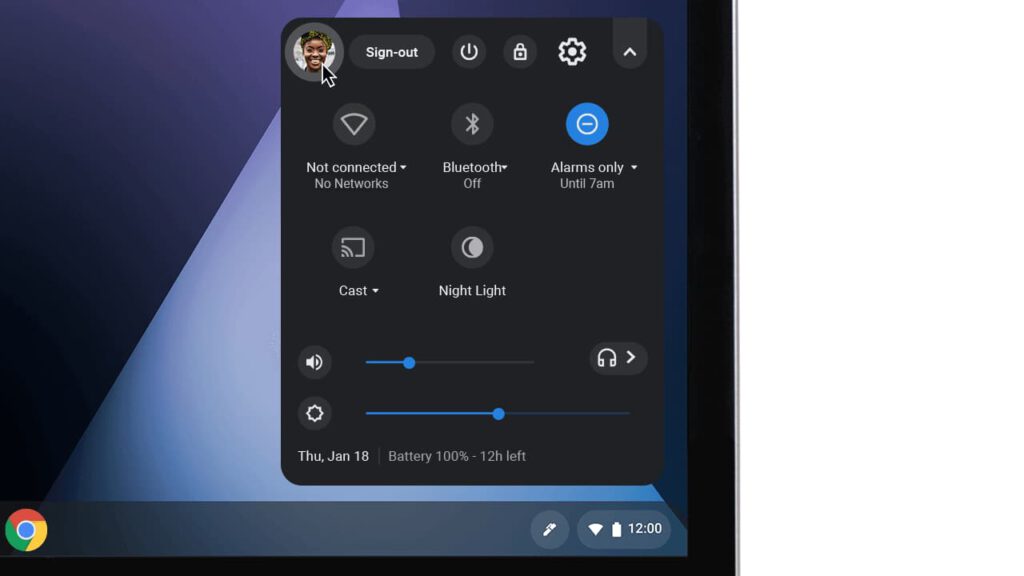
Step 3.
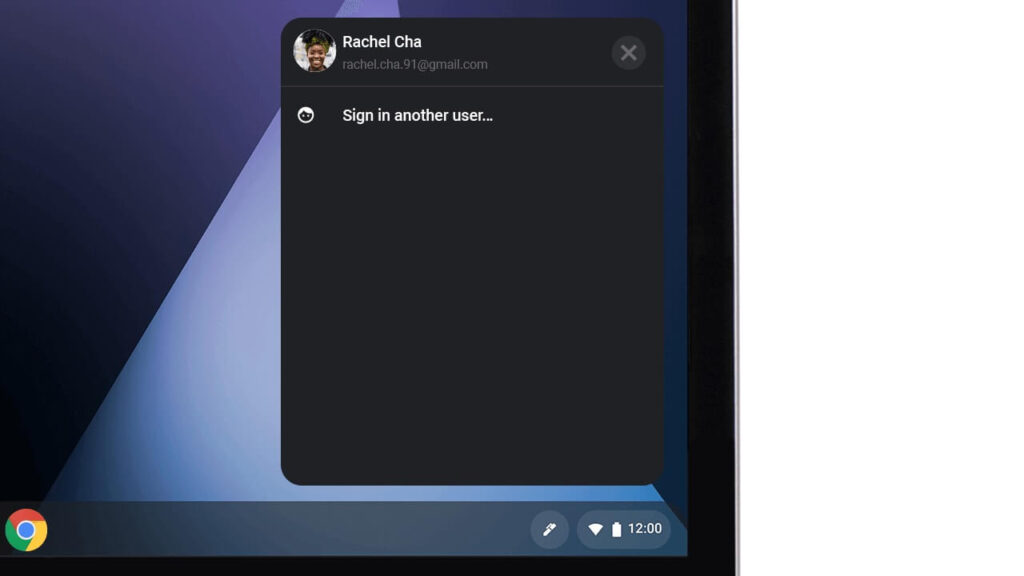
Then click “sign in another user.”
Step 4.
To switch to a different profile, select the desired profile and enter the password.
Discover more from Chrome Geek
Subscribe to get the latest posts sent to your email.






