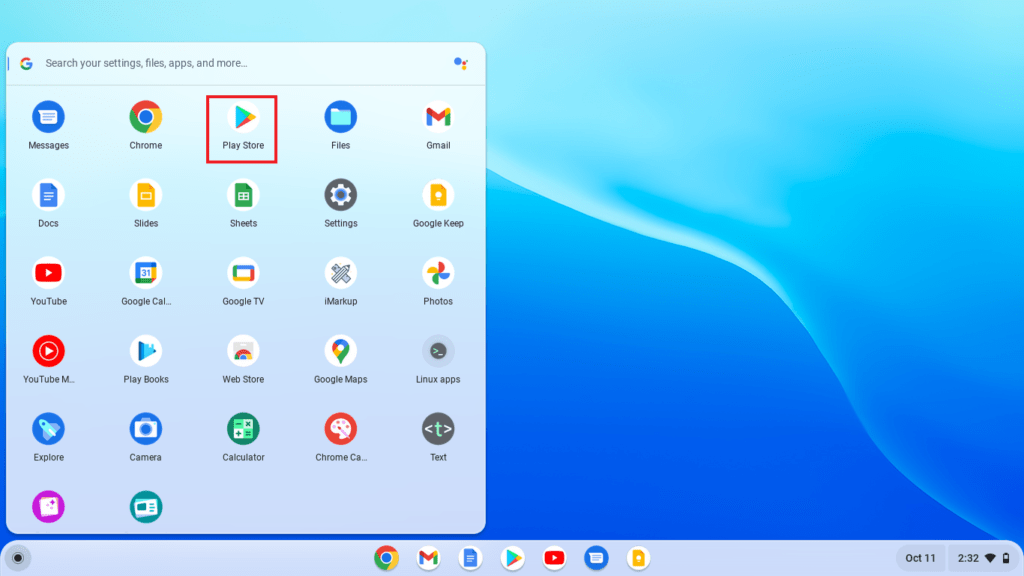How to download apps on your Chromebook
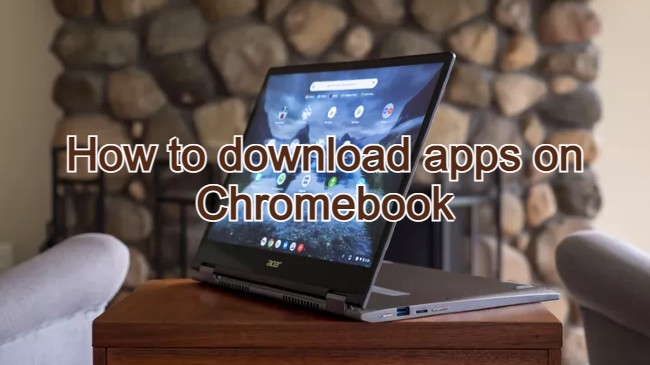 Hello everyone, on this page you will learn how to download apps on your Chromebook by following our straightforward step by step guide. A lot of you are probably brand new to how Chromebooks function so we made sure these instructions made sense from the get go.
Hello everyone, on this page you will learn how to download apps on your Chromebook by following our straightforward step by step guide. A lot of you are probably brand new to how Chromebooks function so we made sure these instructions made sense from the get go.
We have also included a video that was made by Google themselves that shows you how to install apps on your Chromebook alongside the step by step screenshots on how to actually install these Android apps on whatever Chrome OS device you might be using. It’s honestly not that hard and if you have used an Android phone before, it is basically the same, maybe even easier. In case you haven’t heard, the latest Chromebooks can now run Android apps including the thousands of Android games in the Google Play Store, awesome right? Let us know in the comments what you think about this tutorials and if we missed anything.
How to install Android apps on Chromebook
Step 1: Open the Play Store from the Launcher.
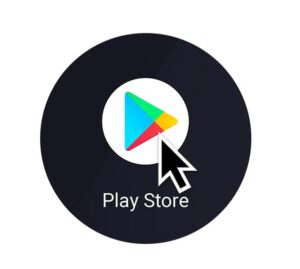
Step 2: Browse apps by category or you can use the search box to find a specific app for your Chromebook.
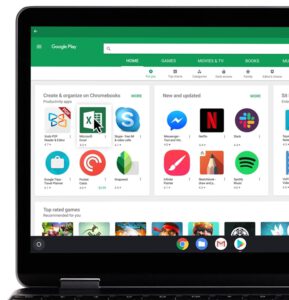
Step 3: After you’ve found an app or game, press the Install button on the app page.
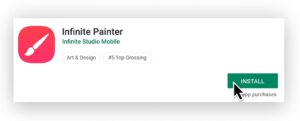
Step 4: The app or game will download and install to your Chromebook automatically. It will now appear in the Launcher.
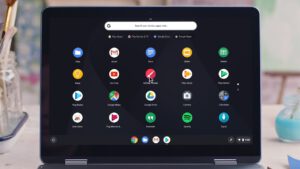
Video on how to download apps on Chromebook
You can also read about how to connect a bluetooth device to your Chromebook.
Discover more from Chrome Geek
Subscribe to get the latest posts sent to your email.