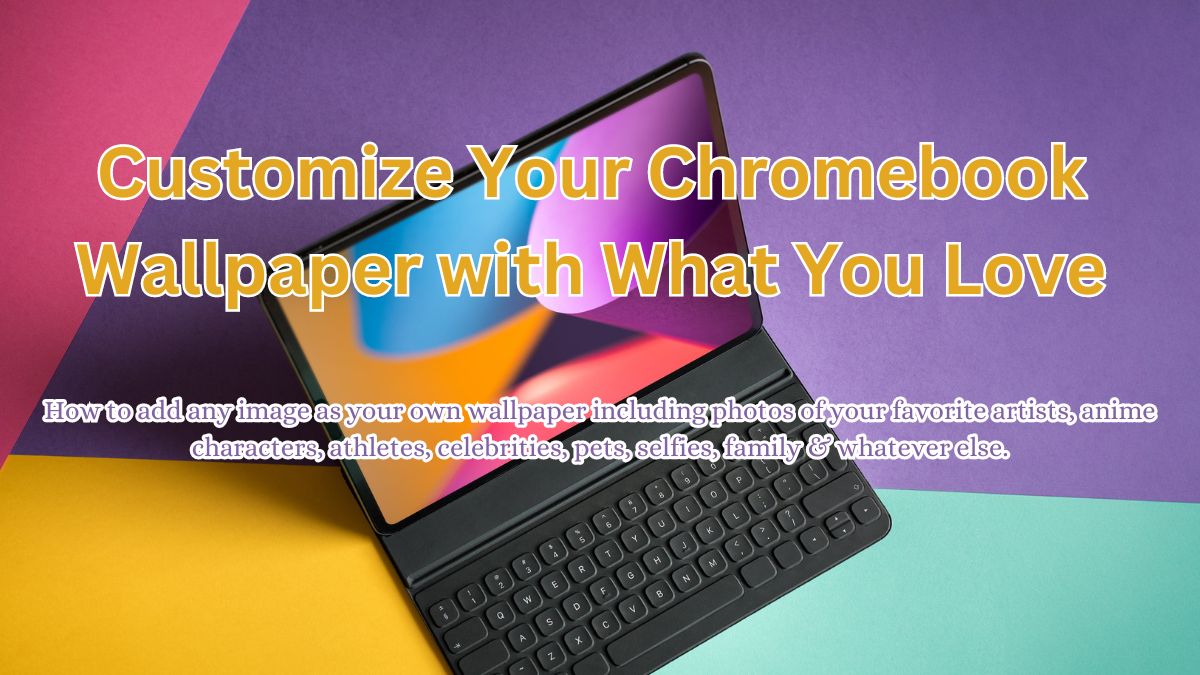
Making your Chromebook feel more personal is a great way to make it truly yours. One simple way to do this is by changing the wallpaper, which is the background image you see on your screen.
You can choose a wallpaper that reflects your interests or personality, like a peaceful nature scene, an ani photo of your favorite anime, manga, tv show, cartoon, movie or comic book, or perhaps a photo of your family or friends, whatever it is, it’s probably not better than my current wallpaper.
This guide will show you how to easily change your Chromebook’s wallpaper. You’ll learn how to choose from a variety of preloaded wallpaper options, or even upload your own favorite images to use as the background.
How to change your wallpaper on a Chromebook
- Access Wallpaper Settings
- Find an empty area on your Chromebook desktop where there are no icons or windows.
- Right-click the empty area (or double-tap on your touchpad).
- Select your Wallpaper
- A menu will appear. Select Set wallpaper and style.
- Choose Wallpaper from the options.
Video instructions
Choosing a Wallpaper that comes with your Chromebook
- You will see several wallpapers, browse through the categories and select a wallpaper you like.
- To have your wallpaper change daily, select Change Daily within the chosen category.
- You can also hit Refresh to change the wallpaper immediately.
Using your own images
To use your own image as wallpaper, you have two options:
- My Images: Select this if the image is saved on your Chromebook.
- Google Photos: Select this if the image is saved in your Google Photos.
- After selecting your image, you can adjust how it appears:
- Center: Centers the image on your desktop.
- Fill: Makes the image fill the entire screen without zooming in on the center.
Dark Mode and Light Mode
Some wallpapers will change depending on whether you have dark mode or light mode enabled on your Chromebook.
For example, if you select a wallpaper from the Radiance category, it will change when you switch between dark mode and light mode.
How to enable sync for wallpaper settings across devices
Open Settings
- Click the time in the bottom-right corner and select the Settings gear icon.
Go to Sync Settings
- In Settings, go to You and Google > Sync and Google services.
Manage Sync
- Click Manage what you sync and ensure Wallpaper is toggled on.
Confirm
- Your wallpaper will now sync across all Chromebooks connected to your Google account.
Poll
Conclusion
That wasn’t so bad was it? Now, you can also check out our guide on how to change your Screensaver on Chromebook.
Please leave a comment below if you still need help or contact us via email.
Don’t forget to subscribe to our blog and get weekly content about how to customize your Chromebook and make it feel like it’s a part of you!

