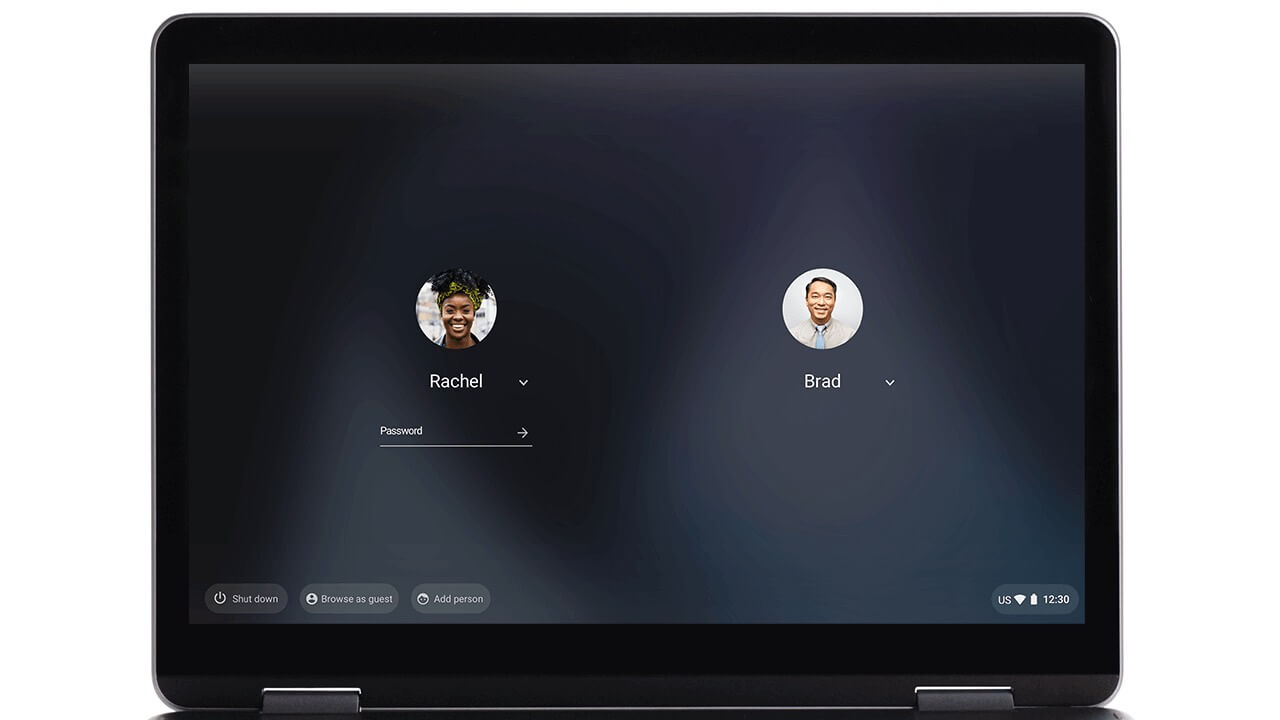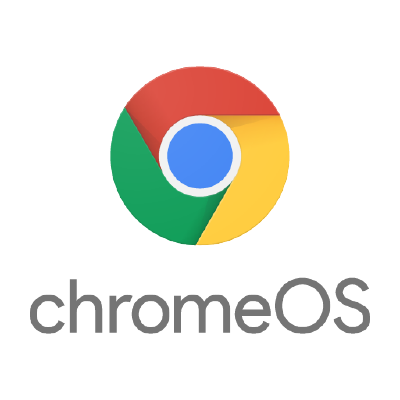How to Customize Your Chromebook Screensaver with What You Love
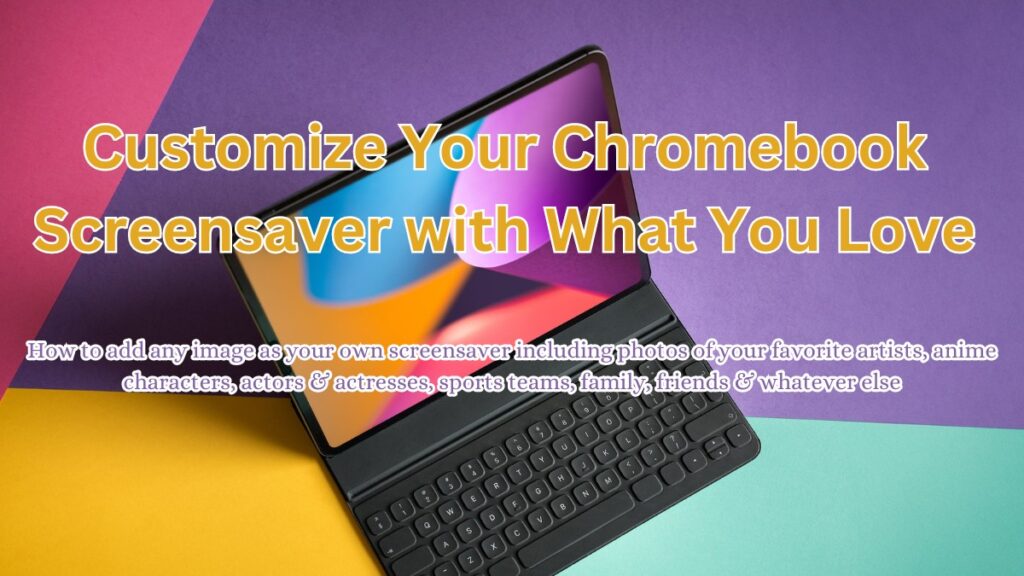
Personalizing your Chromebook goes beyond just setting up custom wallpapers on your Chromebook; setting up a custom screensaver adds an extra touch of individuality.
Whether you prefer displaying your favorite photos or in my case, my favorite anime characters, built in images/animations or showcasing your wedding photos, photos of your children, pets or family…customizing your screensaver is a great way to enhance your Chromebook experience.
In this guide, we’ll walk you through the steps to change your screensaver settings and use your own images.
With these tips, you can easily create a screensaver that reflects your unique style and preferences and honestly, it makes a BIG difference when you open up your Chromebook in the morning or in the middle of the night and you see your favorite screensaver that can boost your mood instantly, I am wrong?
How to change your Screensaver on a Chromebook
1. Open Settings
- Click on the system tray in the lower right corner.
- Click the Settings gear icon.
- You can also access these settings by right clicking on your desktop.
2. Access Personalization
- In the Settings window, click on Personalization in the left column.
- Click Set your wallpaper and style.
3. Enable Screensaver in Settings
- Click the toggle to Turn on the screensaver.
- You can disable the screensaver by toggling it off.
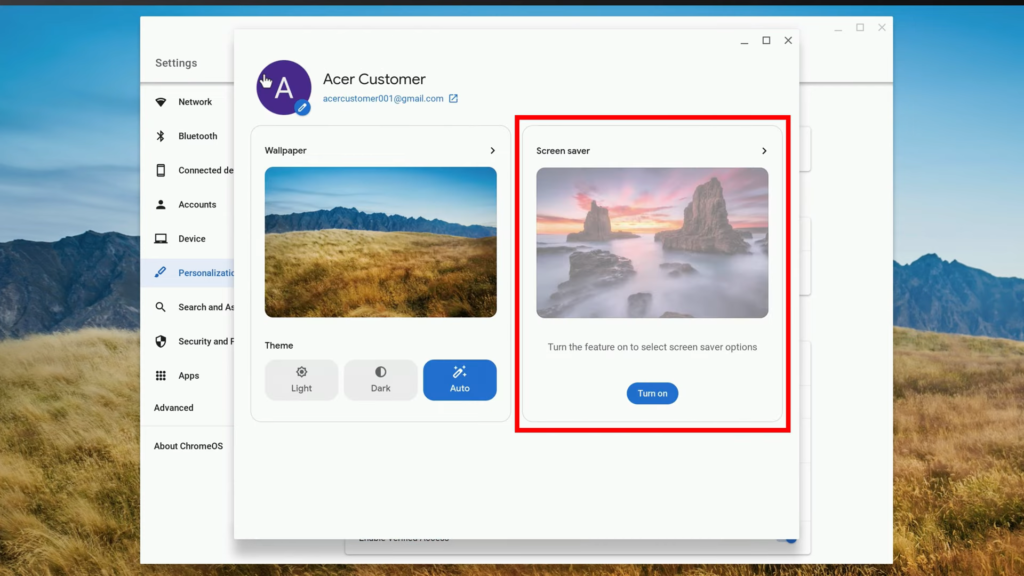
4. Choose your own images to display as a Screensaver
- Select Google Photos to use your photo albums, or choose Art Gallery for a selection of other images.
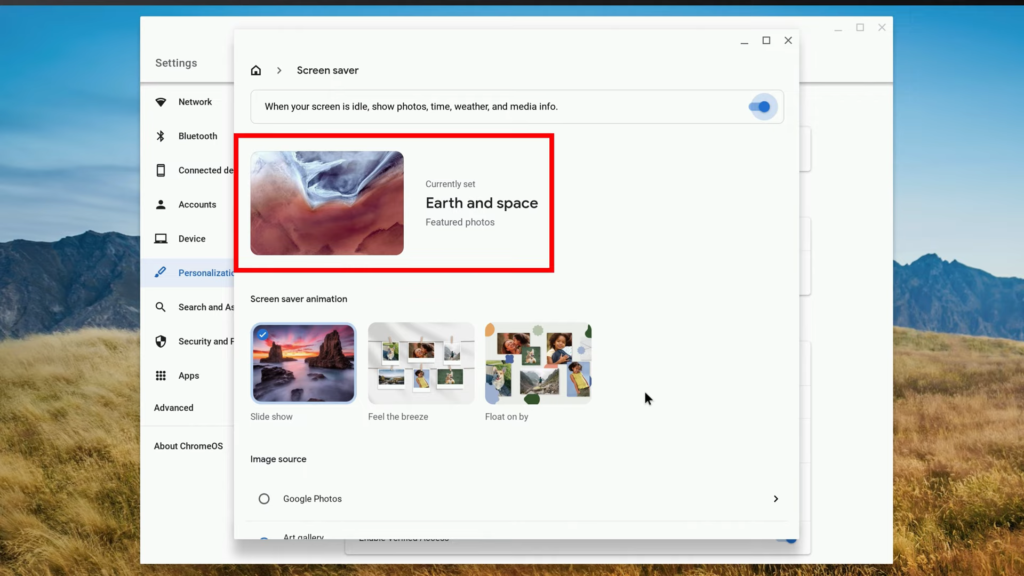
Video Instructions
Conclusion
Not too bad right? Simple and straight to the point, it’s probably easier to change these settings than most of our Android or Apple phones lol!
By the way, if you wanted, you can also set preferences like displaying the temperature in Fahrenheit or Celsius on your screensaver another tip, if you wanted to perhaps choose animations to display on your Chromebook, you have that option as well.
With that said, please leave a comment below if you still need help or contact us via email.
Don’t forget to subscribe to our blog and get weekly content about how to customize your Chromebook and make it feel like it’s a part of you!
Discover more from Chrome Geek
Subscribe to get the latest posts sent to your email.