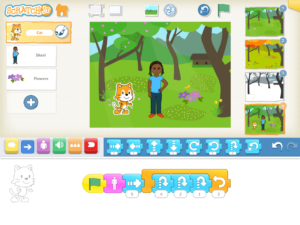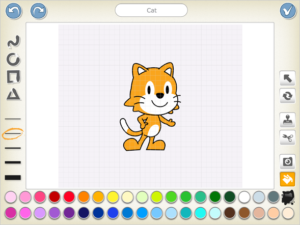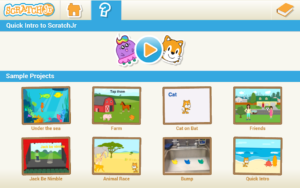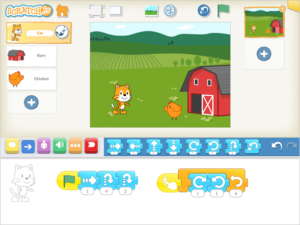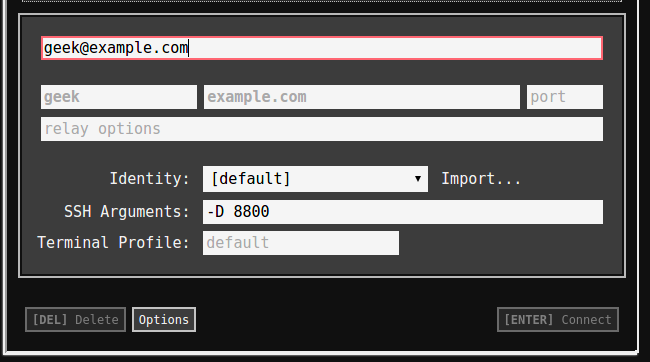ScratchJr on Chromebook: Install Guide & Web Access

ScratchJr on Chromebook
ScratchJr is a beginner-friendly coding app you can use on Chromebooks via an Android app or web platform, designed for young kids to create games and stories.
Perfect for ages 5-7, ScratchJr’s simple block-based interface works seamlessly on ChromeOS.
Most Chromebooks since 2017 support Android apps, and the web version runs in any browser.
This guide walks you through both ways to use ScratchJr on your Chromebook and highlights its key features.
Ready to spark creativity? Share your thoughts or contact us below.
How to Access ScratchJr on Chromebook
ScratchJr is available on Chromebooks through the Android app from the Google Play Store or the web platform at scratchjr.org.
Not sure if your device supports Android apps? Check our list of compatible Chromebooks.
Method 1: Install ScratchJr Android App
- Open the Google Play Store on your Chromebook.
- Search for “ScratchJr” in the search bar.
- Click “Install” to download the app.
- Launch ScratchJr from your app drawer.
- Start coding with blocks, no sign-in needed.
Download ScratchJr (Google Play Store)
Quick Tip: 💡 Tap the paint editor to customize characters.
Why we prefer this method: The Android app supports offline coding and a kid-friendly layout.
Note: If the Play Store isn’t enabled, see our guide to activate it.
Method 2: Use ScratchJr Web Platform
- Open your Chrome browser on your Chromebook.
- Visit ScratchJR-Web
- Click “Launch ScratchJr” to start coding.
- Create projects directly in your browser.
Quick Tip: 💡 Use the green flag to test your code instantly.
Why we like this method: The web version requires no install and runs on any Chromebook.
What is ScratchJr About?
ScratchJr is a free coding app launched by MIT Media Lab and Tufts University in 2014. On Chromebooks, it’s available via Android app or an unofficial web version.
Tailored for young kids (ages 5-7), ScratchJr uses colorful blocks to teach coding basics through interactive stories and games, simpler than its sibling, Scratch, for older learners.
Key Features:
- Block-based coding
- Character customization
- Sound and voice recording
- Simple animations
- Offline mode (app)
ScratchJr Screenshots
ScratchJr Getting Started Video
ScratchJr on Chromebook FAQ:
- Is ScratchJr free? Yes, both app and web versions are free.
- Why won’t the app install? Ensure Android 10+ and 4GB+ RAM.
- Can I save projects? Yes, locally on the app; web saving is limited.
- How’s it different from Scratch? ScratchJr is simpler, for younger kids (5-7).
ScratchJr Chromebook Requirements:
- OS Version: ChromeOS with Android 10 or newer (app); any ChromeOS (web).
- Device Specs: 4GB of RAM or higher.
- Storage Space: 1GB or more (app).
- Internet: Required for web and initial app setup.
For more help:
Try more coding tools: Scratch.
Discover more from Chrome Geek
Subscribe to get the latest posts sent to your email.