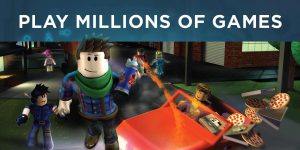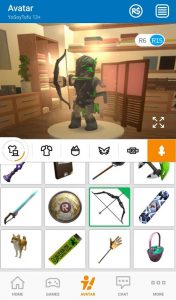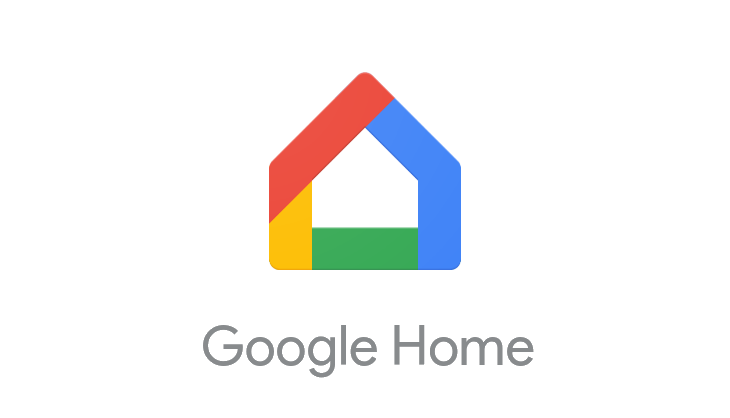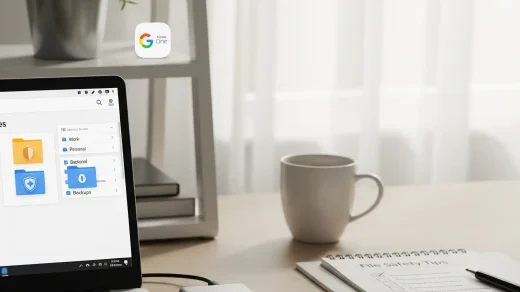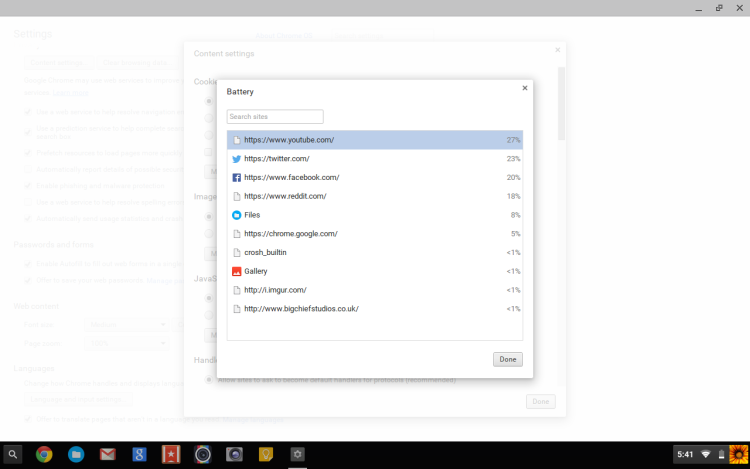How to Download and Play Roblox on Chromebook in 2025

Roblox on Chromebook
Roblox is one of the most popular gaming platforms, offering endless creative and multiplayer experiences.
If you’re a Chromebook user wondering how to join the fun, you’re in the right place.
This guide will walk you through the steps to download and play Roblox on your Chromebook, so you can start exploring, building, and gaming right away
Let’s get started and remember to contact us or leave a comment below if you need any help.
How to Play Roblox on Chromebook
You have two methods to choose from, both work great on your Chromebook, I personally prefer Method 2 but in the comments I have also seen a lot of people who go with Method 1.
Method 1: Play Roblox in Your Browser
-
Open Your Browser: Launch Chrome or any other supported browser on your Chromebook.
-
Visit the Roblox Website: Go to Roblox.com.
-
Log In or Sign Up:
-
If you already have a Roblox account, click Log In and enter your credentials.
-
If you’re new, click Sign Up to create a free account.
-
-
Play Games:
-
Browse or search for games on the Roblox platform.
-
Click Play on any game to start playing directly in your browser.
-
Method 2: Install Roblox via the Google Play Store
If your Chromebook supports Android apps, you can download the Roblox app:
-
📱 Open the Google Play Store on your Chromebook.
-
🔍 Search for “Roblox” in the search bar.
-
⬇️ Click the “Install” button to download and install the app.
-
🚀 Once installed, launch Roblox from your app drawer.
👉 Download Roblox from the Google Play Store: Roblox on Google Play
What Is Roblox Game About?
Roblox is free to play, but players can also use real money to purchase ‘Robux’ to spend on in-game upgrades or accessories for their avatar.
Everything in Roblox is user-generated. Players can create the ultimate theme park, compete as a professional race car driver, star in a fashion show, become a superhero, or simply build a dream home and hang out with friends. In this safe and moderated environment, imagination rules supreme.
Roblox Features:
- Unlimited creativity: Build anything you can imagine, from sprawling cities to quirky mini-games, using a vast library of virtual blocks and items.
- Intuitive tools: Easy-to-use interface makes building accessible for players of all ages and skill levels.
- Collaboration: Team up with friends to build together, or visit other players’ creations for inspiration.
- Scripting and coding: Advanced users can delve into scripting and coding to add custom functionality and interactivity to their creations.
Playing and Exploration:
- Diverse experiences: Explore countless user-created games spanning genres like action, adventure, role-playing, and more.
- Social interaction: Chat, make friends, and team up with other players in a variety of experiences.
- Immersive worlds: Discover hidden secrets, participate in events, and embark on adventures within different virtual worlds.
- Challenges and achievements: Test your skills and collect rewards by completing challenges and earning achievements.
Customization and Community:
- Avatar personalization: Express yourself through a wide range of clothing, accessories, and emotes for your avatar.
- In-game currency and monetization: Earn Robux (virtual currency) through gameplay or purchase it to buy items, create games, and support other creators.
- Active community: Engage with a vibrant community of millions of players through forums, groups, and in-game chat.
- Regular updates and events: Roblox is constantly evolving with new features, games, and events to keep players engaged.
- Cross Platform gaming.
Roblox Gameplay Video
Roblox Gameplay Screenshots
Roblox Chromebook Requirements
- Supported OS Version: ChromeOS 115 & Android 11 or newer.
- Supported Device: Device with 4GB of RAM or above.
- Storage Space: 2 GB or above.
Roblox Chromebook FAQ
-
Can I play Roblox on a Chromebook?
Yes, you can play Roblox on a Chromebook by using the Google Play Store or the web version, depending on your device’s compatibility. -
Is Roblox free to play on Chromebook?
Yes, Roblox is free to download and play, but it offers in-game purchases for additional content. -
Do I need a high-end Chromebook to run Roblox?
Roblox runs on most Chromebooks, but for the best performance, a device with at least 4GB of RAM and a recent Chrome OS version is recommended. -
How do I download Roblox on my Chromebook?
You can download Roblox from the Google Play Store or access it through the Roblox website if your Chromebook supports Linux or Android apps. -
Can I use a mouse and keyboard to play Roblox on Chromebook?
Yes, Roblox supports mouse and keyboard controls, making it easier to play games designed for PCs. -
Why isn’t Roblox working on my Chromebook?
Ensure your Chromebook supports Android apps, your Chrome OS is updated, and you have a stable internet connection. -
Can I play Roblox with friends on a Chromebook?
Yes, Roblox is a multiplayer platform, so you can join games and play with friends on any device, including Chromebooks. -
How do I enable Android apps on my Chromebook for Roblox?
Go to Settings > Apps > Google Play Store and enable “Install apps and games from Google Play on your Chromebook.” -
Are there parental controls for Roblox on Chromebook?
Yes, Roblox offers parental controls to manage chat settings, spending limits, and account restrictions. -
What are the best Roblox games to play on a Chromebook?
Popular games like Adopt Me!, Brookhaven, and Tower of Hell run well on Chromebooks and are great for beginners.
You can also download Fortnite for Chromebook & Toon Blast for Chromebook as well.
Discover more from Chrome Geek
Subscribe to get the latest posts sent to your email.