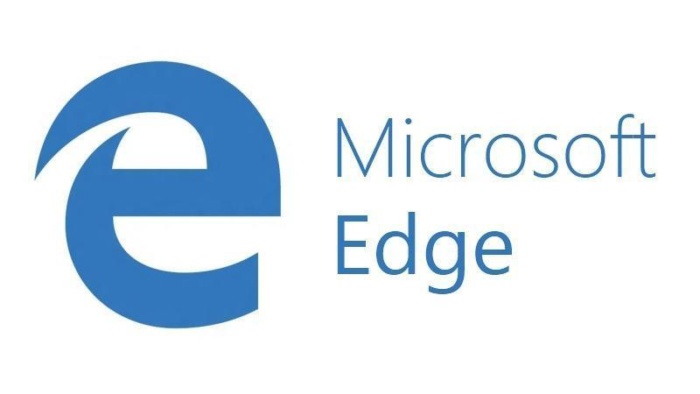
Microsoft Edge on Chromebook
Hello everyone, you can download Microsoft edge for Chromebook. You read that right, starting with Chromebook’s that were made in 2017 or after, it is now possible to run Android apps on Chrome OS devices including most if not all modern Chromebook’s that were made in the past 2 years or so. You can check out a full list of Chromebooks that support installing and running Android apps.
How to install Microsoft Edge as an Android app
In order to install this app on your ChromeOS whether that be on a Chromebook or whatever else, you can do that following our instructions right below.
- Choose where you want to download the app from:
- Once Edge is installed, launch it from the Launcher (app drawer) or the shelf (taskbar). Click the Edge icon to load it.
Today we will once again feature one of Microsoft’s best free software that is available on multiple platforms and perhaps the most known Microsoft software. I am talking about Microsoft Edge which has steadily grown over the past year thanks to Microsoft announcing that the new Microsoft Edge will be built using the Chromium engine meaning it will basically use the same engine that powers the most popular browser in the world and my current favorite browser, Chrome. Microsoft Edge has a bunch of new options and I have to admit it is much better than Internet Explorer, Edge is faster and most important, Edge will now have the built in security that comes with Chromium. I installed Microsoft Edge last week just to test it and I will actually keep it on my laptop as a backup. You can also now try Bing’s new Ai on your Chromebook using the official Bing app which automatically integrates Edge in it when you browse.
Let us know in the comments what you think about the Microsoft Edge browser, don’t be shy!
- Does Microsoft Edge run on Chromebook? Yes!
- NOTE: Microsoft Edge and Internet Explorer are different browsers.
What Is Microsoft Edge About?
Microsoft Edge is a new web browser from Microsoft that offers a fast and secure browsing experience. With its seamless integration across devices, you can easily continue your browsing session from your Android phone to your Windows 10/11 device without any interruption. By linking your phone to the browser, your browsing data will automatically sync in the background, allowing you to access your favorite websites, bookmarks, and saved passwords on any device. Additionally, Microsoft Edge also includes features such as a built-in ad blocker and tracking prevention to protect your privacy while browsing the web.
Microsoft Edge Features:
- Microsoft Edge uses AdBlock Plus to help block unwanted ads. Visit Settings > Content blockers to turn on.
- With Reading view you can reorganize content on a webpage to make it easier to focus.
- Try out Microsoft Rewards. Sign in with your Microsoft account, and search on Bing to rack up points and redeem them.
- Save your passwords and save time
- Your passwords are safer with Microsoft Edge. Allow the browser to remember passwords, and you’ll save time when you revisit Favorites.
- With Microsoft Edge, it’s easy to find and manage your content with Favorites. Plus, you’ll find Reading list, History, and Books all in one place.
- Take a photo (or use an image on your camera roll) and try Camera search for fast results.
- Try Voice search to search the web. With Voice search you can ask a question or speak a prompt to search the web in more natural, familiar ways.
- Your favorites, reading list and passwords are safely and securely synced across your devices, for a personalized browsing experience.
- When you use InPrivate tabs, your browsing data (like cookies, history, autofill information, or temporary files) isn’t saved on your device after you close all your InPrivate tabs.
Microsoft Edge Video
Microsoft Edge Screenshot
Microsoft Edge Chromebook Requirements
- Supported OS Version: ChromeOS & Android 10 or newer.
- Supported Device: Device with 4GB of RAM or above.
- Storage Space: 1 GB or above.
