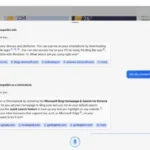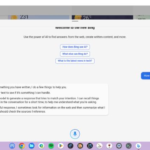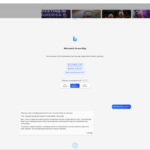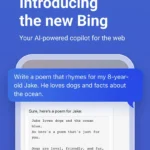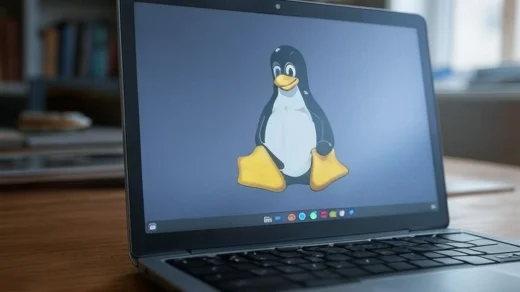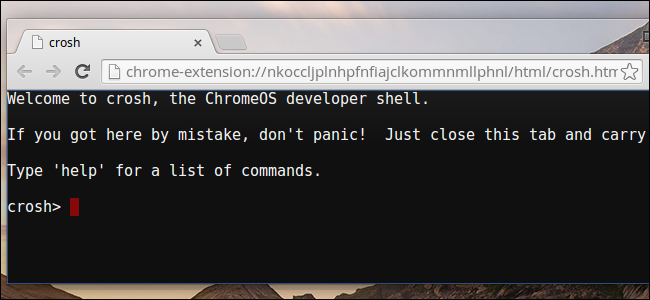Bing App on Chromebook: Install Guide & AI Features
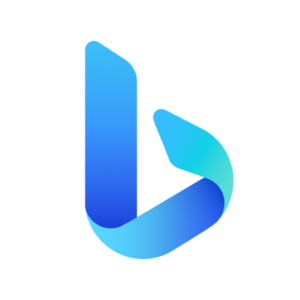
Bing on Chromebook
Bing is a versatile app you can install on Chromebooks as an Android app, featuring an AI chatbot powered by ChatGPT technology for smarter searches.
Whether you’re searching the web, chatting with AI, or catching up on news, Bing brings Microsoft’s latest tools to your ChromeOS device.
Since most Chromebooks from 2017 onward support Android apps, it’s simple to download via the Google Play Store.
This guide walks you through installing Bing on your Chromebook and explores its standout features.
Ready to try it? Let us know your thoughts or contact us below.
How to Access Bing on Chromebook
To use Bing on your Chromebook, install it as an Android app from the Google Play Store. Not sure if your device supports Android apps? Check our list of compatible Chromebooks.
Method 1: Install Bing via Google Play Store
- Open the Google Play Store on your Chromebook.
- Search for “Bing” in the search bar.
- Click the “Install” button to download the app.
- Launch Bing from your app drawer or shelf.
- Sign in with a Microsoft account or start exploring.
Quick Tip: Sign in to unlock the full AI chatbot experience.
Why we prefer this method: The Android app delivers Bing’s latest features, including AI, optimized for ChromeOS.
What is Bing About?
Bing is Microsoft’s all-in-one app, blending search, news, and an AI chatbot into a single platform. Powered by ChatGPT technology, it’s gaining buzz for its smart capabilities.
Designed to enhance your Chromebook experience, Bing integrates with tools like Microsoft Edge and syncs across devices for a seamless, AI-driven workflow.
Key Features:
- AI Chatbot: Chat in real time with ChatGPT-powered responses.
- Smart Search: Get accurate, cited results with AI assistance.
- Idea Expansion: Generate drafts or build on your inputs.
- News Updates: Stay informed with tailored news feeds.
- Microsoft Integration: Syncs with Edge and other Microsoft services.
Bing Screenshots
Bing Getting Started Video
Bing on Chromebook FAQ:
- Does Bing’s AI work on Chromebooks? Yes, the chatbot is fully functional in the app.
- Why is Bing slow to respond? AI responses may lag; ensure a strong internet connection.
- Can I use Bing without signing in? Yes, but AI features require a Microsoft account.
- Why won’t Bing install? Verify your device meets Android 10+ and 4GB RAM requirements.
Bing Chromebook Requirements:
- OS Version: ChromeOS with Android 10 or newer.
- Device Specs: 4GB of RAM or higher.
- Storage Space: 1GB or more.
For more help:
Want more Microsoft tools? Try Microsoft Edge or Microsoft To-Do on Chromebook.
Discover more from Chrome Geek
Subscribe to get the latest posts sent to your email.