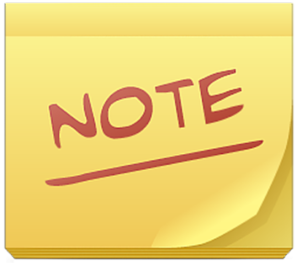
ColorNote on Chromebook
ColorNote is a popular, efficient note-taking app you can install on Chromebooks as an Android app, boosting your productivity with color-coded organization.
Whether you’re jotting down ideas, managing tasks, or setting reminders, ColorNote makes it simple and visual.
Since most Chromebooks from 2017 onward support Android apps, you can easily download it via the Google Play Store.
This guide walks you through installing ColorNote on your Chromebook and highlights its key features.
Ready to get organized? Share your thoughts or contact us below.
How to Access ColorNote on Chromebook
To use ColorNote on your Chromebook, install it as an Android app from the Google Play Store. Not sure if your device supports Android apps? Check our list of compatible Chromebooks.
Method 1: Install ColorNote via Google Play Store
- Open the Google Play Store on your Chromebook.
- Search for “ColorNote” in the search bar.
- Click “Install” to download the app.
- Launch ColorNote from your app drawer or shelf.
- Start creating notes or lists with color coding.
Download ColorNote on Google Play
Quick Tip: Use the reminder feature to never miss a deadline.
Why we prefer this method: The Android app is lightweight, user-friendly, and syncs seamlessly across devices.
What is ColorNote About?
ColorNote is a popular note-taking app designed for Chromebooks and Android devices. It’s loved for its simplicity and visual organization tools.
With features like color coding and cloud syncing, it’s a great alternative to apps like Google Keep, helping you manage tasks and ideas effortlessly.
Key Features:
- Notes & Checklists: Write notes or create to-do lists with ease.
- Color Coding: Organize by color for quick visual sorting.
- Reminders: Set alerts for tasks or deadlines.
- Cloud Sync: Access notes across devices with online backup.
- Calendar View: See reminders in a handy calendar layout.
ColorNote Screenshots
ColorNote Getting Started Video
ColorNote on Chromebook FAQ:
- Is ColorNote free? Yes, it’s completely free with no in-app purchases.
- Why won’t it install? Ensure your Chromebook supports Android apps and has 4GB+ RAM.
- Can I sync offline notes? Yes, notes sync once you’re back online.
- How does it compare to Google Keep? ColorNote offers simpler color coding and no web version.
ColorNote Chromebook Requirements:
- OS Version: ChromeOS with Android 12 or newer.
- Device Specs: 4GB of RAM or higher.
- Storage Space: 1GB or more.
For more help:
Try more tools like Wattpad or Microsoft To-Do on Chromebook.
