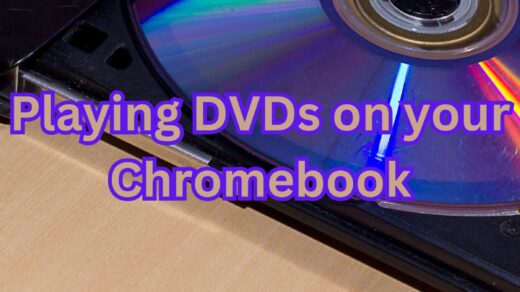Chromecast: How To Stream Your Music To Your TV

Play music on your TV using Google Play & Chromecast
Hello everyone, how is your chilly Friday night going? I just came back from walking my dog and I think it’s time for a movie, Chinese tea and popcorn. To be honest, I don’t have any tea or popcorn, but I figured it sounded cool like that. Realistically I will be having a Pepsi and some lays potato chips lol. Anyway we have more Chromecast apps and tutorials for you so read on…
Google Play and Chromecast allow you to play your favorite music by casting them to your TV. If you have music on your computer, simply use Music Manager to create a complete music library to cast to your TV or mobile device.
Cast Music from your computer
If you haven’t already, you’ll need to download and use Google Chrome to listen to music using your computer and Chromecast.
- Open your Google Chrome Browser.
- Download and install the Google Cast extension from the Chrome Web Store.
- Connect your computer and Chromecast to the same wireless network.
- Go to Google Play Music (play.google.com/music) using Chrome.
- Click a song, album, or playlist.
- Click Play.
- Click the Cast icon near the bottom of the screen, next to the playback controls.
- Under “Connect to a device”, select your Chromecast from the device list.
Cast Music from your tablet or phone
- Connect your device and Chromecast to the same wireless network.
- Open the Google Play Music app.
- Touch the Cast icon.
- Select your Chromecast from the device list.
- Select a song, album, or playlist.
- Touch Play.
Quick Links: Cast Android Screen to your TV with Chromecast, Turn on Guest Mode on Chromecast, Use Your Phone as a Physical Remote on a Chromecast & Cast from Chrome to your TV
Discover more from Chrome Geek
Subscribe to get the latest posts sent to your email.