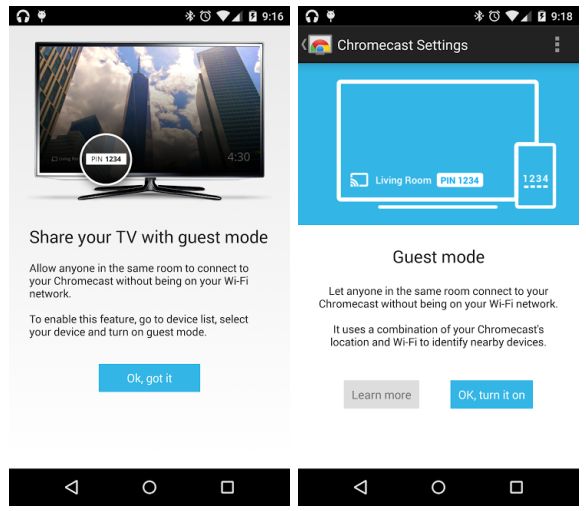
Setup Chromecast Guest Mode on TV
Hello everyone, how are you all doing today? It’s Friday and for some reason, I am in the mood to work! So expect a ton a lot of our Chrome blog posts to show up on your facebook, reddit, twitter and google plus timelines tonight! Don’t you just love us? Lol anyway, let’s get back on topic.
Today we will teach you how to easily setup your Chromecast dongle in Guest Mode. It’s easier than it sounds.
What Is Chromecast Guest Mode?
When guest mode is turned on, Chromecast emits a special WiFi beacon. When a Chromecast app is launched on your guest’s mobile device, that device detects the presence of the special Wi-Fi beacon and shows the Cast icon in the application. Upon tapping the Cast icon, casting to a ‘Nearby Device’ will be listed as an available option.
Your Chromecast then generates a random 4-digit PIN that is required to cast to it using guest mode. When a device nearby tries to connect, the Chromecast automatically transfers that PIN using short, inaudible audio tones. If the audio tone pairing fails, your guest will be given the option to connect manually by entering the 4-digit PIN found on your Chromecast backdrop and in the Chromecast app.
Turn on Guest Mode On Chromecast
Guest mode makes it easier for your friends to cast their favorite media to your Chromecast from an Android phone without connecting to your Wi-Fi network.
A few thing about using guest mode with Chromecast:
- As the host, you can keep your password private! Guests can cast from their Android device as long as they are in the same room as the Chromecast.
- Guests will see the cast icon in Google Cast Ready apps on their Android device, even if Wi-Fi is turned off.
- To get you sharing faster, guest mode is automatically enabled on Android devices at set up. You can unclick this box if you don’t want to turn guest mode on at this time.
Chromecast Guest Mode Video
Quick Links: Use your phone as a physical remote on a Chromecast & Unlock your Chromebook with your Android phone
