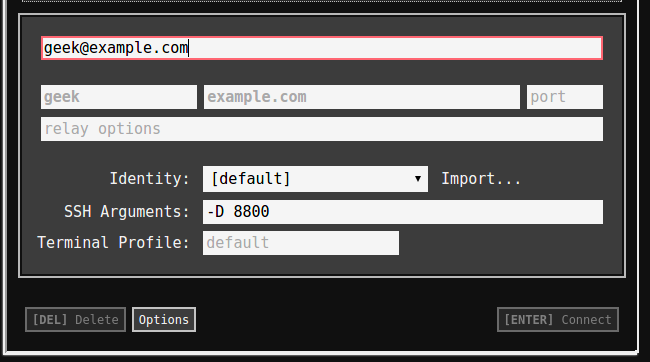Chromecast: Easily Cast From Chrome Browser To Your TV
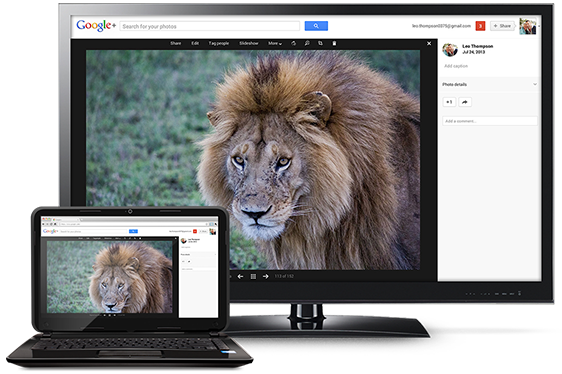
Easily cast your computer screen to your TV
Hello everyone, how is your Friday night going? I hope you are all enjoying your day. I on the other hand, I am in the mood for some horror movie today, it is Friday the 13th after all. If you have a suggestion on which movie I should watch, please send me an email, seriously! Anyway, let’s continue with our Chromecast tutorial marathon.
Today we learn how to cast from your Chrome to your TV using a Chromecast. It’s much easier than it sounds.
To cast from Chrome, you simply need to have the Google Cast Extension installed on your Chrome Browser.
Install Google Cast Extension
Cast A Chrome Tab To Your TV
Once you’re set up to Use Chromecast with Chrome, casting a tab is just a click away! To start casting a tab of your Chrome Browser:
- Make sure you are on the tab you want to project to your TV.
- Press the Cast button in the Chrome toolbar (top right hand area) of your browser.
- A list of available Chromecast devices will appear on your TV. Pick any device to cast the current tab to this device.
- After a very brief load time, the current tab should appear on your TV!
You will see the Cast icon change color to indicate that it is active, and you’ll see a glow around the icon for the tab that is being shown.
If your Chromecast is currently in use – for example, it might already be playing a YouTube video – when you open the menu or select the device, you will see a short description of what Chromecast is doing, possibly with some controls (pause, mute, etc) for that activity. Click the ‘Cast this Tab’ button if you wish to terminate the current activity, and cast the current tab instead. This helps to ensure that you don’t accidentally pick the wrong device and interrupt another household member!
The significant majority of web content can be cast.
Quick Links: Turn on Guest Mode on Chromecast, Use your phone as a physical remote on a Chromecast & Cast Android Screen to your TV with Chromecast
Discover more from Chrome Geek
Subscribe to get the latest posts sent to your email.