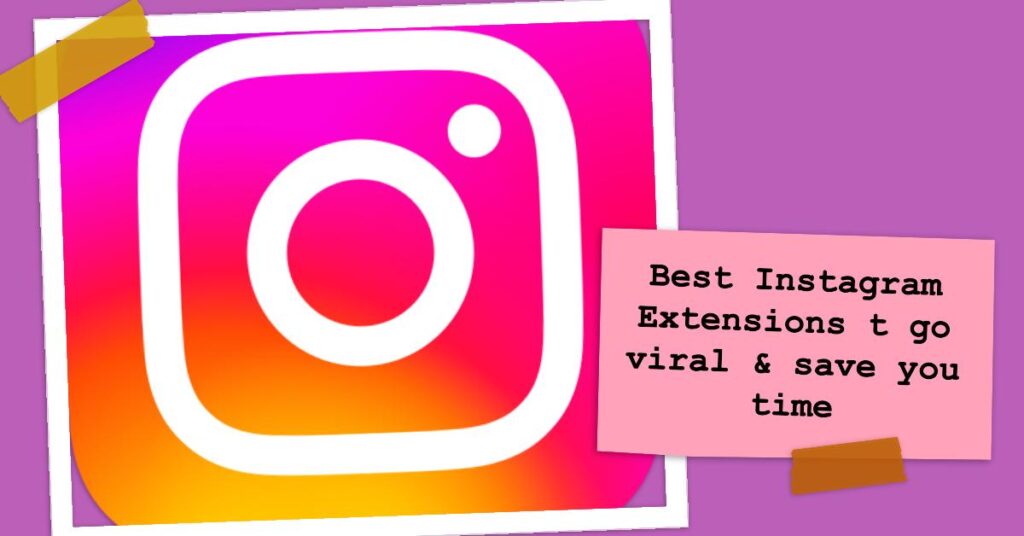When managing Instagram from a desktop, simple tasks can take up a lot of time. If you’re trying to post regularly, download content, or keep track of engagement, it’s easy to feel overwhelmed.
These Chrome extensions for desktop are designed to make your life easier, helping you save time and get better results with just a few clicks.
From tools that simplify posting and scheduling to ones that improve your reach, these Instagram extensions will help you manage it all.
Here’s a look at the best options to streamline your Instagram experience on Chrome.
Top Chrome Extensions for Instagram in 2025
Story Saver
⭐️ Top Features:
- 📸 Save Stories from Multiple Platforms: Easily download stories from Instagram, Facebook, and WhatsApp with one click.
- 🔍 User-Friendly Interface: Designed for simplicity, with an intuitive toolbar for quick access.
- 🖋️ Automatic File Renaming: Files are saved with recognizable names, so you don’t need to rename them manually.
Best For: Social media users who frequently save stories for personal use.
Why we like it: Story Saver offers a straightforward way to save high-quality stories without compromising on usability. Its automatic file renaming is particularly helpful, allowing you to organize content without any extra steps.
IG Comment Export Tool
⭐️ Top Features:
- 📄 One-Click Export: Export comments from any Instagram post directly to a CSV or Excel file.
- 🔄 Rate Limit Management: Automatically manages Instagram’s rate limits to handle large volumes of comments smoothly.
- ⚙️ Flexible Data Handling: Supports various data fields for giveaways, customer feedback, or analytics.
Best For: Businesses and influencers looking to analyze audience engagement or run giveaways.
Why we like it: IG Comment Export Tool makes it quick and easy to capture and analyze Instagram comments, making it a valuable asset for brands wanting deeper insights or streamlined giveaway management.
Ghost Viewer – Anonymous Stories for Instagram
⭐️ Top Features:
- 👻 Anonymous Story Viewing: View Instagram Stories privately without notifying the story owner.
- 🔄 Switch Between Modes: Toggle between anonymous and regular viewing modes without reloading the page.
- 📊 Keep Track of Viewed Stories: Mark stories you’ve already seen for easy tracking, keeping your browsing organized.
Best For: Instagram users who prefer to stay anonymous when viewing stories.
Why we like it: Ghost Viewer offers a simple way to watch Instagram Stories anonymously while also letting you toggle seamlessly between private and regular modes. It’s perfect for users who want to maintain privacy.
GrowBot Automator for Instagram
⭐️ Top Features:
- 📈 Automated Follows & Likes: Automatically engage with users by following and liking their posts to grow your account.
- 🧩 Custom Filters: Target specific users based on factors like follower count, post count, and bio text for more precise engagement.
- 🔄 Follow/Unfollow Options: Manage who you follow or unfollow with flexible settings to avoid overcrowding your following list.
Best For: Social media managers and influencers looking to automate engagement and grow their audience.
Why we like it: GrowBot Automator offers targeted engagement options and automation for tasks like following and liking, saving time for users while helping them connect with a broader audience effectively.
IG Follower Export Tool
⭐️ Top Features:
- 📋 Export Followers and Following: Quickly export lists of followers and following to CSV or Excel.
- 🔍 Comprehensive Data Options: Retrieve additional details like usernames, profile URLs, and other key profile metrics.
- 🚫 Rate Limit Management: Automatically handles Instagram’s rate limits to prevent account disruptions.
Best For: Marketers and influencers needing organized follower data for analysis or outreach.
Why we like it: IG Follower Export Tool simplifies the process of exporting and analyzing follower data, making it ideal for brands and individuals who want easy access to audience insights.
GRIN Creator Discovery Web Extension
⭐️ Top Features:
- 📈 In-Depth Creator Metrics: Access essential stats like engagement rate, likes per post, comments, and more to evaluate creator performance.
- 🧩 Multi-Platform Support: Works with Instagram, TikTok, YouTube, and Pinterest, giving brands a comprehensive view across popular platforms.
- 📊 Profile Analysis: Analyze individual profiles in real-time by simply visiting their page.
Best For: Brands and marketers looking to assess potential influencers for campaigns.
Why we like it: GRIN Creator Discovery simplifies the process of finding and evaluating influencers, with reliable metrics that help businesses make informed decisions on partnerships and audience engagement.
INSSIST – Web Client for Instagram
⭐️ Top Features:
- 📅 Schedule Posts: Plan and schedule posts, stories, and reels directly from your desktop, allowing auto-posting even when offline.
- 🖥️ Full Instagram Features on Desktop: Access core Instagram functions like posting photos, stories, and videos, managing comments, and sending DMs.
- 🧩 Hashtag & Account Management: Organize hashtags, view account insights, and manage multiple Instagram profiles easily.
Best For: Social media managers and users who need a full Instagram experience on their desktop.
Why we like it: INSSIST makes desktop Instagram management simple and comprehensive, offering essential tools like scheduling, multi-account support, and hashtag management—all in one place.
InSaverify – Web for Instagram
⭐️ Top Features:
- 📸 Upload Directly from Desktop: Easily upload photos and videos to Instagram without switching devices.
- 💬 Direct Messaging Support: Fully functional DMs, allowing you to stay connected and reply from your desktop.
- 🖥️ High-Quality Content Viewing: Open and view photos and videos in full HD, enhancing the desktop experience.
Best For: Users who want complete Instagram access and functionality from their desktop.
Why we like it: InSaverify provides essential Instagram features for desktop, making it easy to post, view, and chat directly from your computer without compromising quality.
App Client for Instagram
⭐️ Top Features:
- 🖼️ Mobile-Style Interface: Enjoy Instagram on desktop with a layout that mirrors the mobile experience.
- 💬 Full Messaging Capabilities: Access and send DMs directly from your computer.
- 🔍 Enhanced Viewing: View photos, videos, and Stories in full-screen mode for an immersive experience.
Best For: Desktop users who prefer Instagram’s mobile layout and want an easy way to send DMs and view content.
Why we like it: App Client for Instagram brings the familiarity of the mobile app to your desktop, providing a full Instagram experience with convenient features like full-screen viewing and messaging.
How to Add Chrome Extensions to Your Browser
If you’re new to Chrome and want to learn how to add extensions, follow these simple steps. If you’re already familiar with adding extensions, feel free to skip this section.
- Open Chrome: Launch the Chrome browser on your computer.
- Search for the Extension: You can either type the name of the extension in the Chrome Web Store search bar or click on one of the links below to go directly to the extension page.
- Click “Add to Chrome”: When you find the extension, click the blue “Add to Chrome” button.
- Follow the Prompts: Chrome may ask you for a couple of final confirmations; just follow the prompts, and the extension will be added to your browser.
Please also follow our Pinterest and check out our list of the best TikTok Extensions, Pinterest Extensions, Gmail Chrome Extensions and the best Ai Extensions for Chrome.