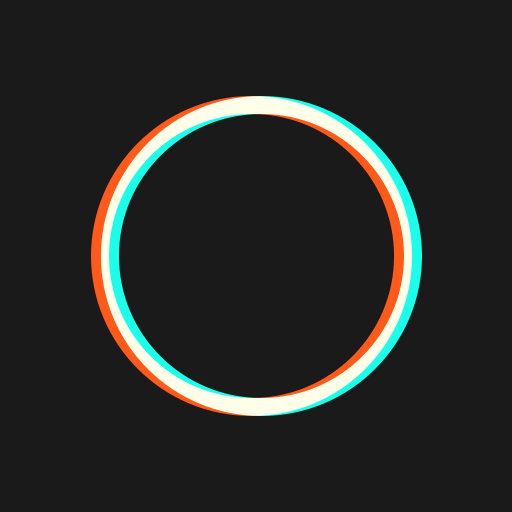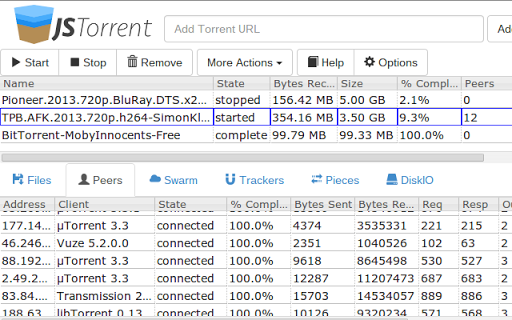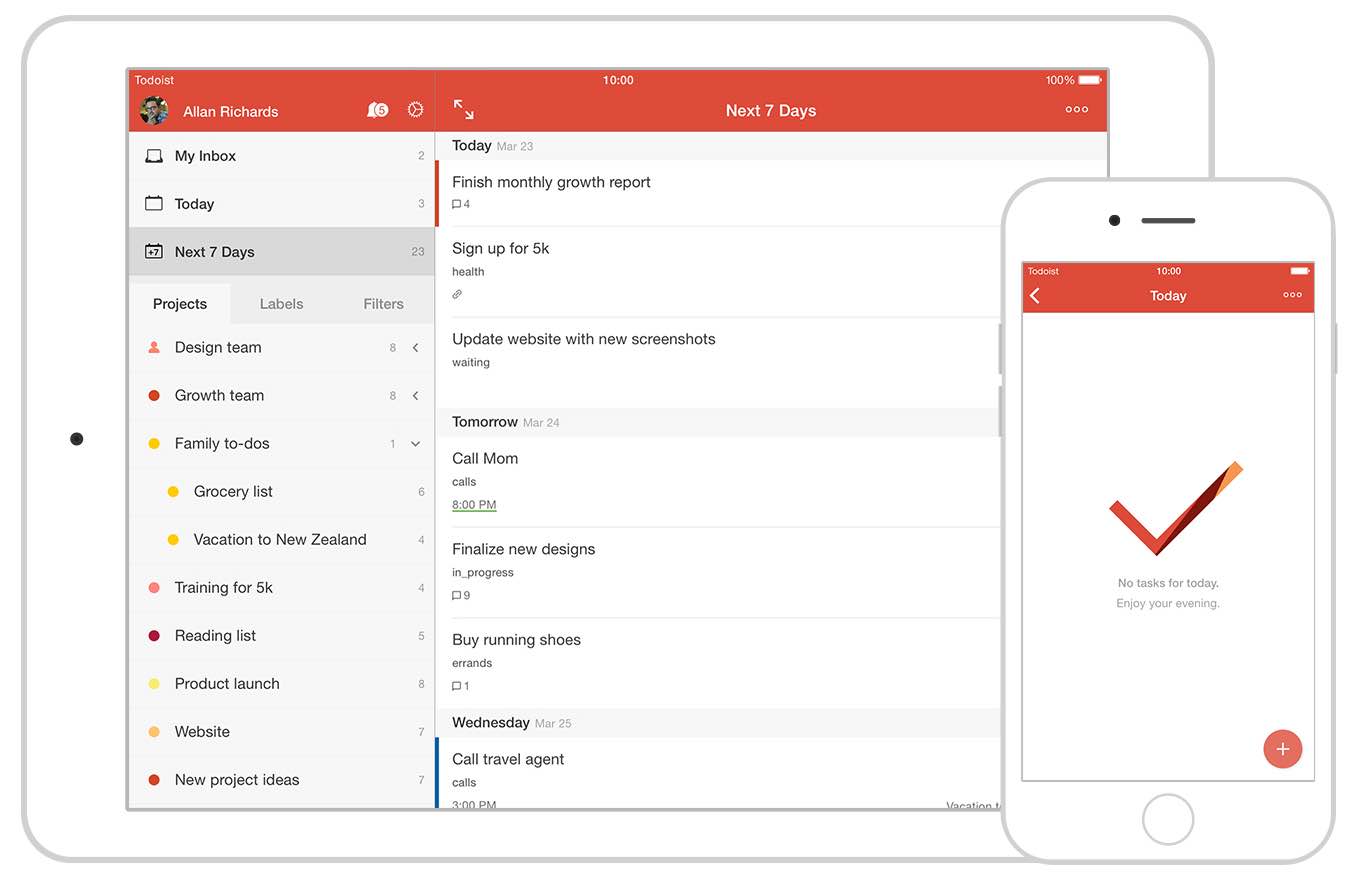How To Unlock Your Chromebook With An Android Phone Or Tablet

Use Smart Unlock to unlock your Chromebook or Chromebox
Hello everyone, how are you all doing today? I hope you are all having a good start to your week. I am here getting ready to make some coffee, I plan to stay up all night yet again, anyway let’s find how to unlock a chromebook or chromebox with your android phone. It’s really easy, read on…
Unlock your Chromebook with your Android phone
With Smart Lock for Chrome, you can sign in to or unlock your Chromebook by having your Android phone nearby.
Check if your Chromebook and phone support Smart Lock for Chrome
Supported phones and Chromebooks
To use Smart Lock for Chrome, you’ll need the following:
- A phone with Android 10.0 and Bluetooth
- A Chromebook with Chrome OS version 117+ and Bluetooth
Android tablets are not supported at this time.
Additional notes on using Smart Lock for Chrome with your Chromebook
- You can use Smart Lock for Chrome with one Android phone, which must have a lock screen, be unlocked, and be within Bluetooth range.
- Bluetooth range may be over 100 feet, so your phone may keep your Chromebook unlocked from over 100 feet away.
- It’s recommended that you also set up Smart Lock for Android on the phone you want to use.
Set up Smart Lock for Chrome
- If you have more than one compatible phone nearby, turn off the ones you won’t be using.
- Sign in to your Chromebook.
- Make sure that your phone and Chromebook are connected to the Internet.
- Click your account picture in the bottom right corner.
- Click Settings > Show advanced settings…
- In the “Smart Lock” section, click Set up.
- Follow the on-screen instructions to connect your phone and your Chromebook.
- Place the phone and the Chromebook close together so that they can detect each other’s Bluetooth signal.
You’ll see a notification on your phone letting you know it’s connected to your Chromebook.
Turn off Smart Lock for Chrome
- Sign in to your Chromebook.
- Click the status area where your account picture appears.
- Click Settings > Show advanced settings…
- In the “Smart Lock” section, click the Turn off Smart Lock button.
Keep your personal information secure
- To keep your personal information private, always lock your Chromebook when you’re not using it. For instance, if you step away from your Chromebook or move to another room, you’ll want to lock the screen until you come back.
- If your Android phone or Chromebook is ever stolen, be sure to change your Google Account password immediately. You can also remotely reset your Android phone on the Android Device Manager for extra security.
Information stored by Google when you use Smart Lock for Chrome
Smart Lock for Chrome automatically turns on Bluetooth for your compatible devices during setup. Bluetooth MAC addresses are stored by Google for devices that have Smart Lock for Chrome turned on. These are deleted when you turn Smart Lock for Chrome off.
Troubleshoot problems
If Smart Lock for Chrome isn’t working properly, make sure that:
- Your Chromebook and your Android phone are close to each other.
- Your Chromebook and your Android phone are connected to the Internet.
- Your Chromebook and Android phone have Bluetooth turned on.
If you see the locked icon , you can hover over it to learn more about the error you’re experiencing and how to fix it.
Other guides: Take A Screenshot on your Chromebook
Discover more from Chrome Geek
Subscribe to get the latest posts sent to your email.